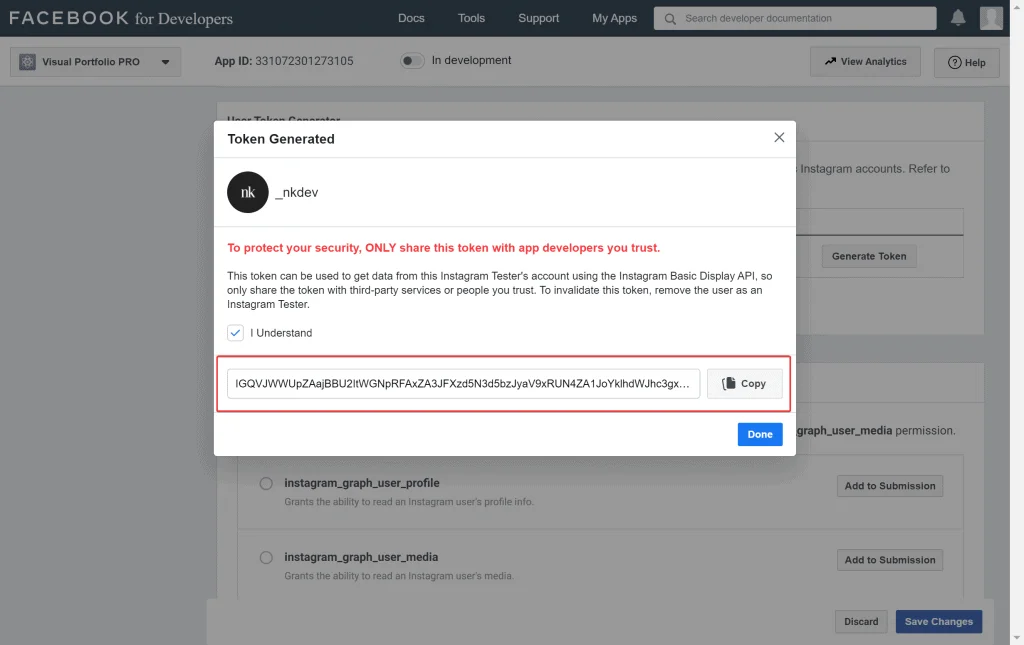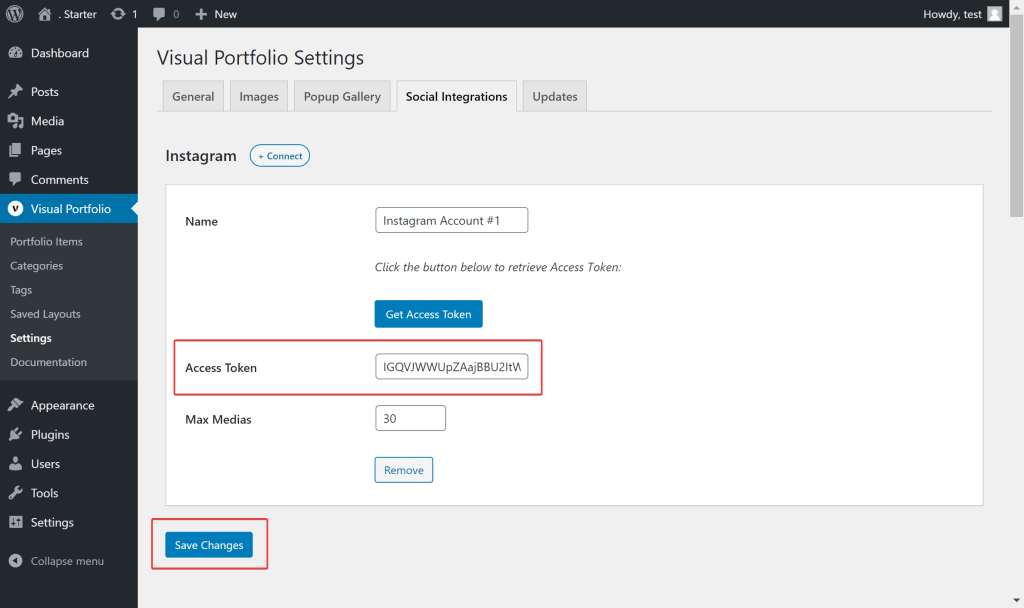Table of Contents
1. Go to Facebook developers portal and create a new app
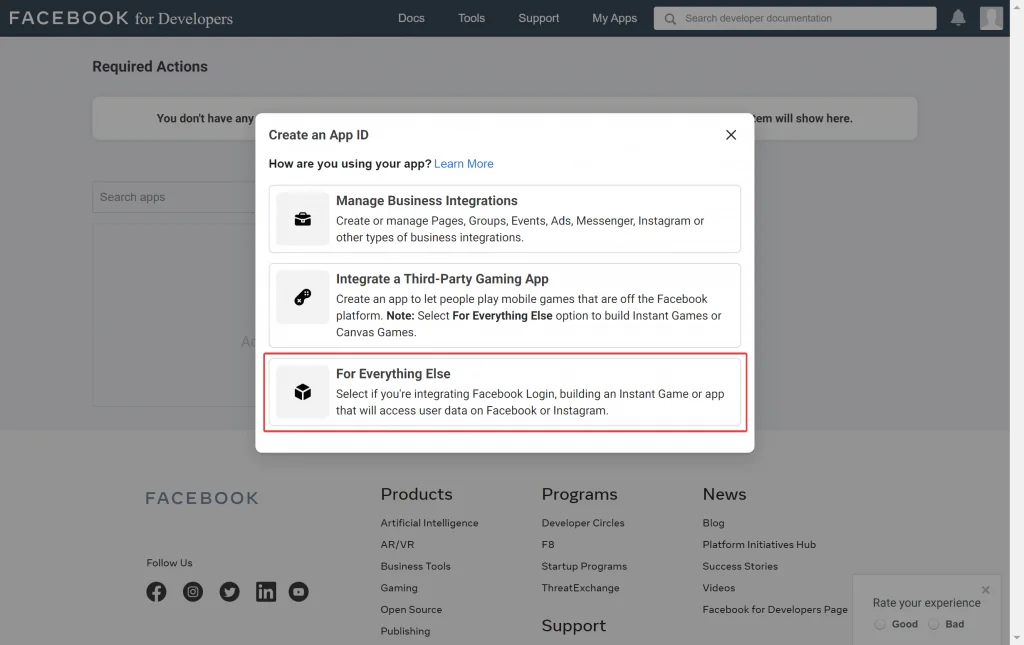
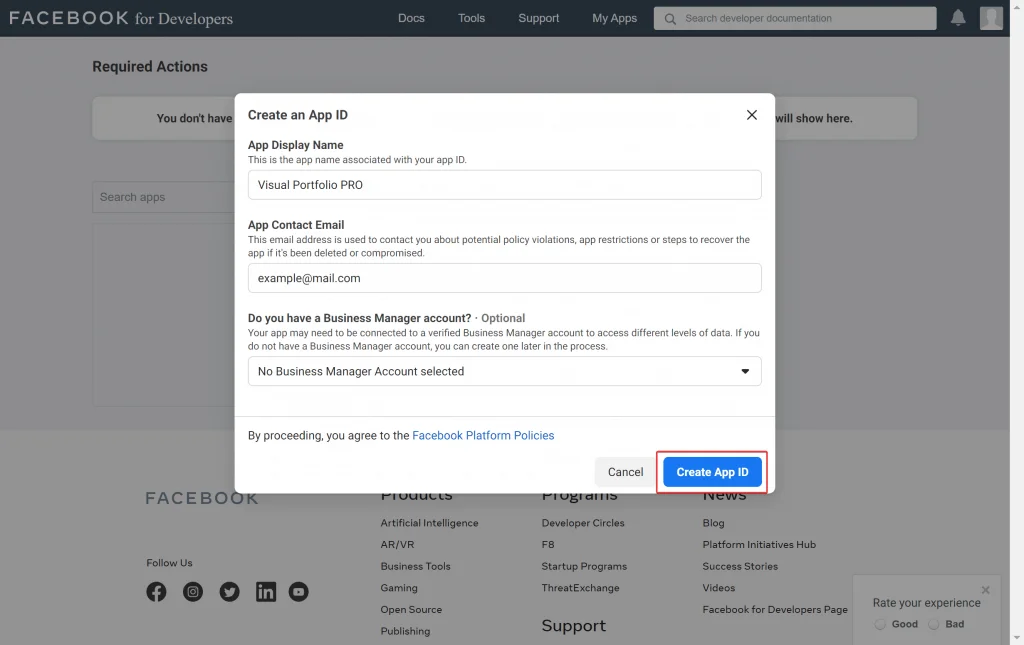
2. Add platform
Open app and select “Settings > Basic” in sidebar nav. Scroll down and click on “Add Platform” button:
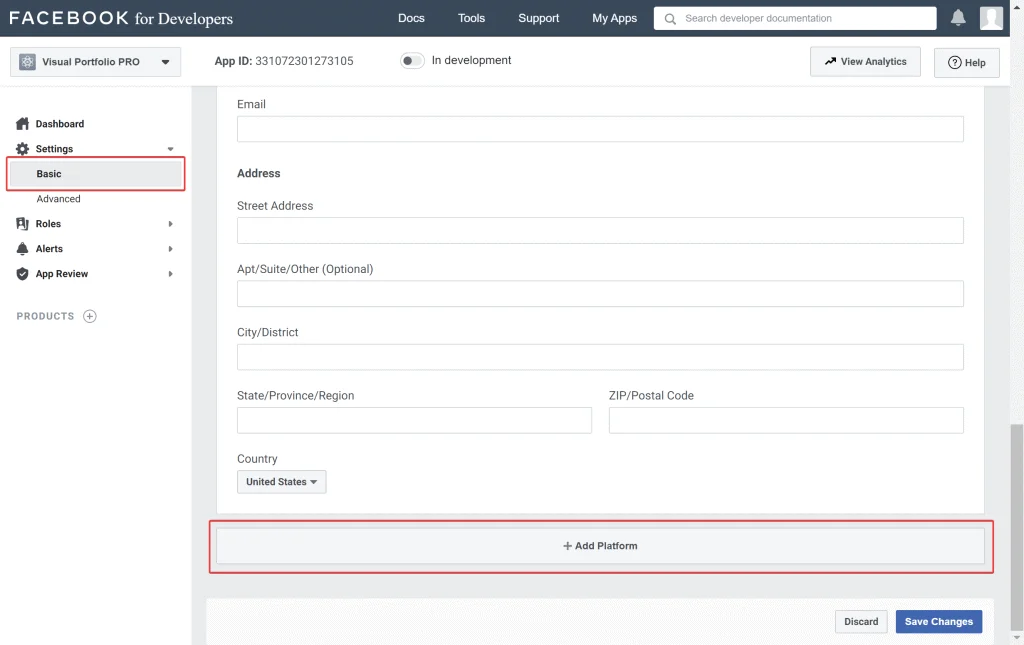
Select “Website” Platform:
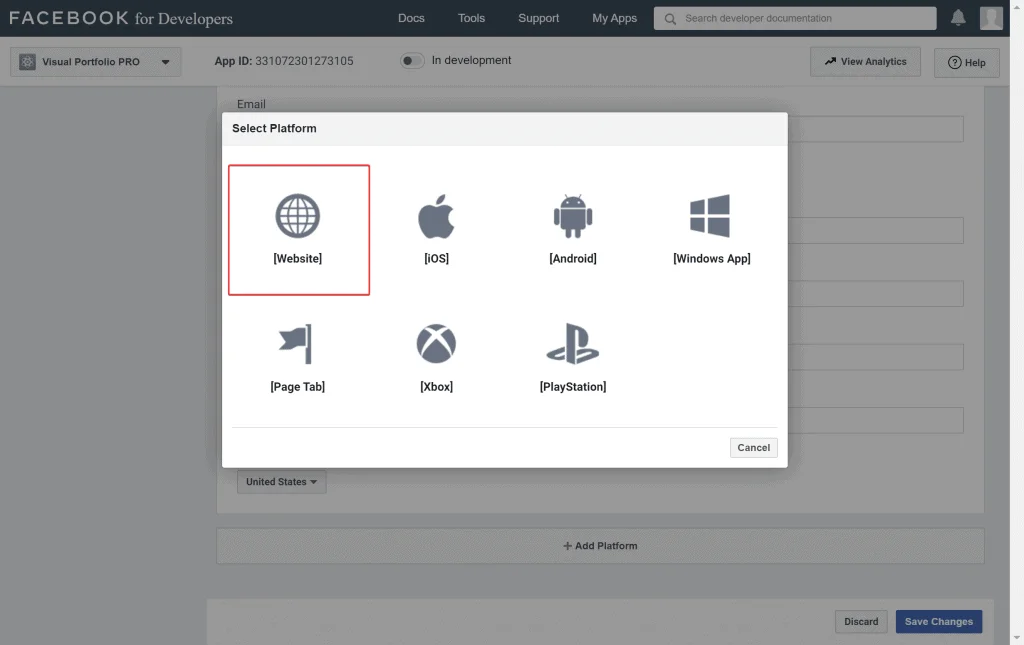
Enter “Website URL” and save changes:
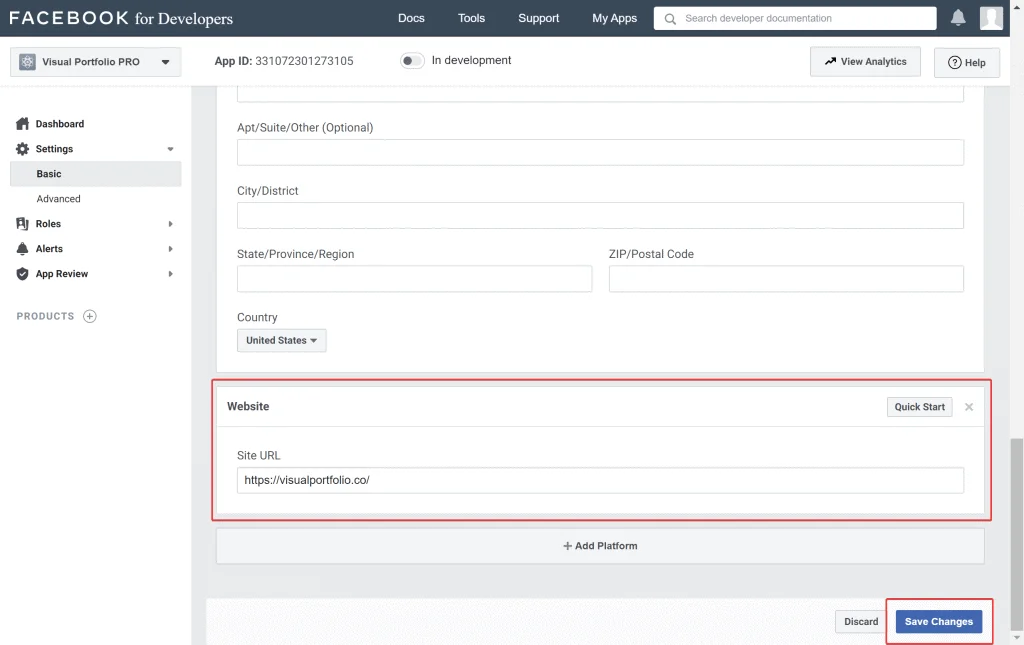
3. Setup Instagram Basic Display product
Select “Products” in sidebar nav, then Set Up Instagram Basic Display:

Click on “Create New App” button:
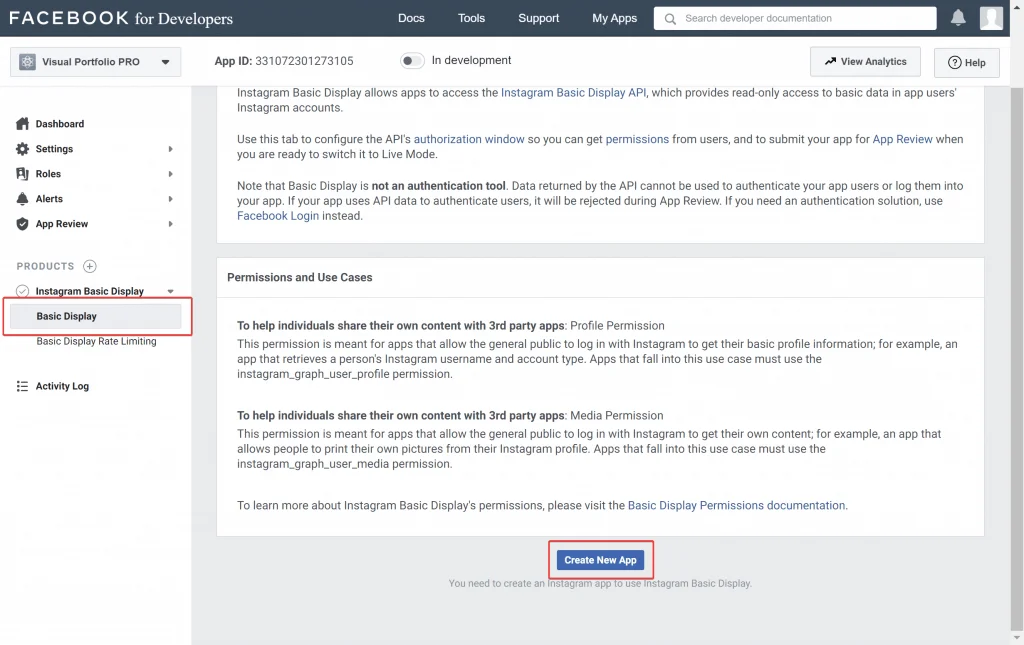
4. Add Test user
Scroll down to “User Token Generator” section and click on “Add or Remove Instagram Testers” button:
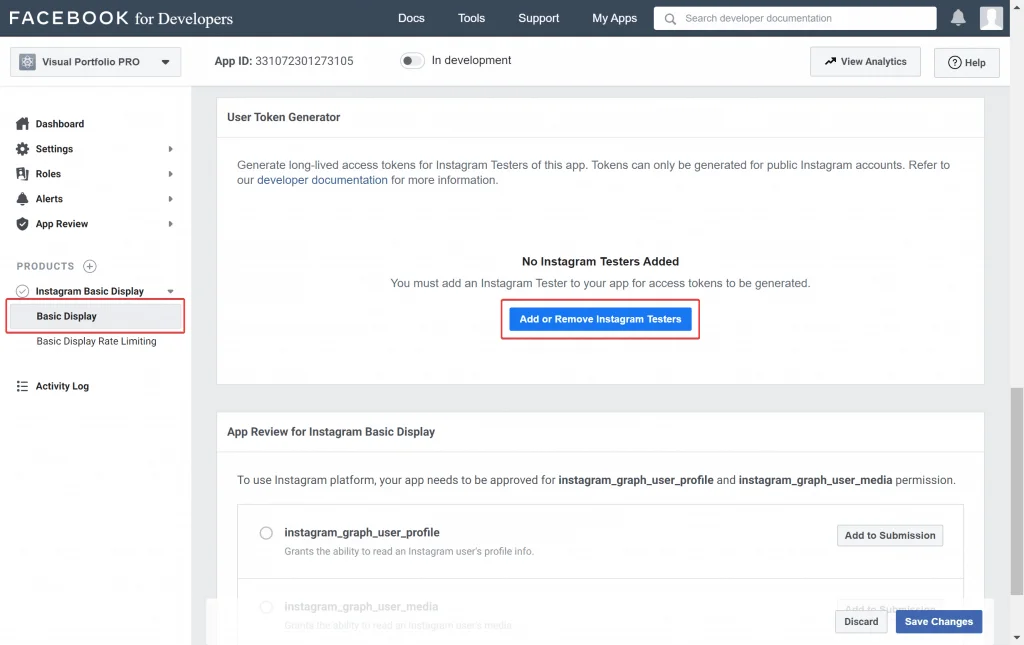
You will be redirected to the “Roles” page, where you can send an invite to your Instagram account by clicking on “Add Instagram Tester” button:
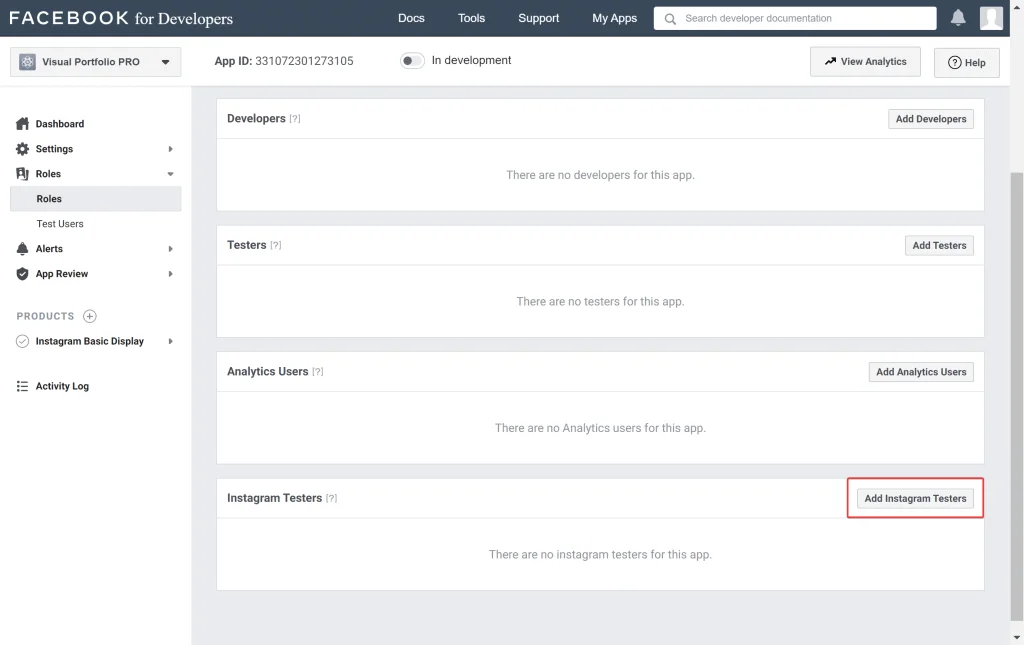
Send an invite to your Instagram account. Example with pending Instagram account:
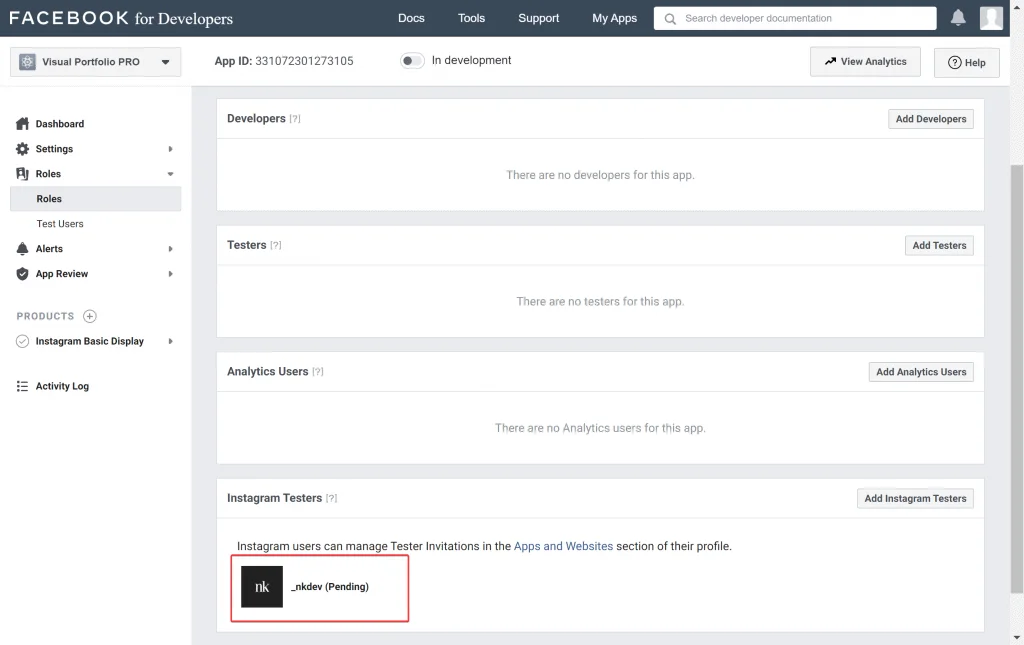
5. Accept Instagram Testers invite
- Log in to your Instagram account.
- Navigate to “Settings > Apps and Websites” section https://www.instagram.com/accounts/manage_access/
- Navigate to “Tester Invites” and click on the “Accept” button.

6: Generate Access Token
- In the Facebook Developers Portal, select your App and Navigate to “Instagram > Basic Display”
- Click on “Generate Token” to create a token key
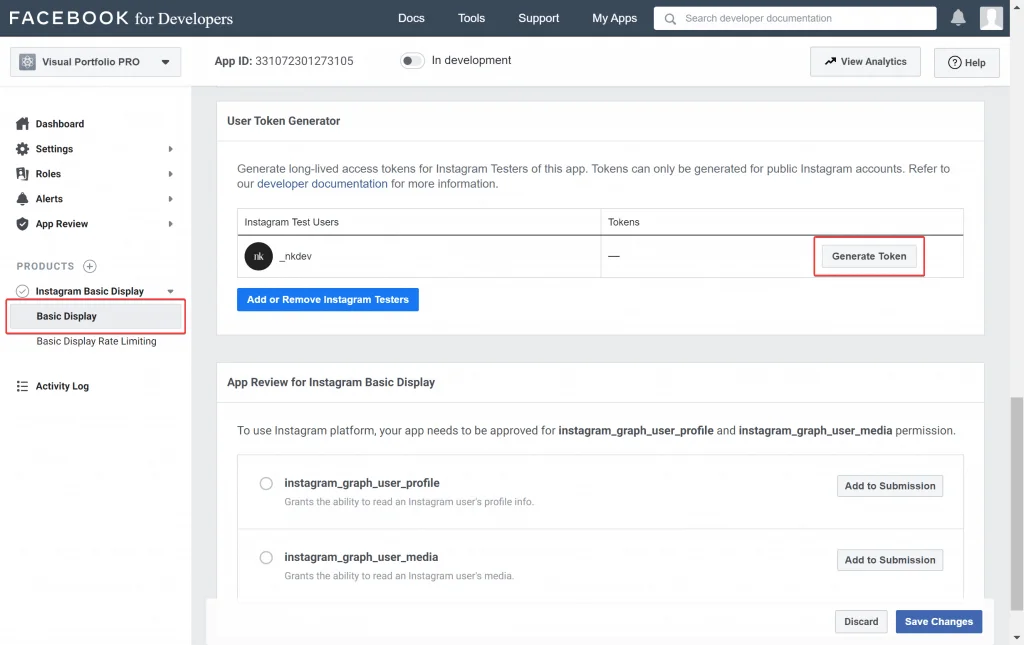
7. Copy Access Token into Visual Portfolio settings