Table of Contents
If you select the Fade effect, a gallery item image will be gradually faded into a selected overlay background color on hover.
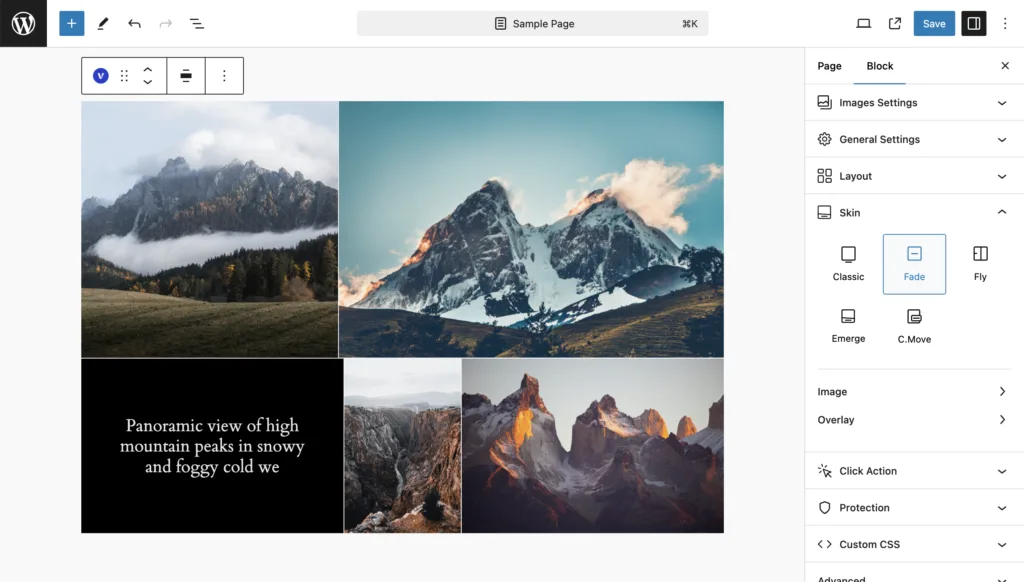
Image
Normal State
- Border Radius
- Transform Pro
- Filter Pro – Instagram-like image filter
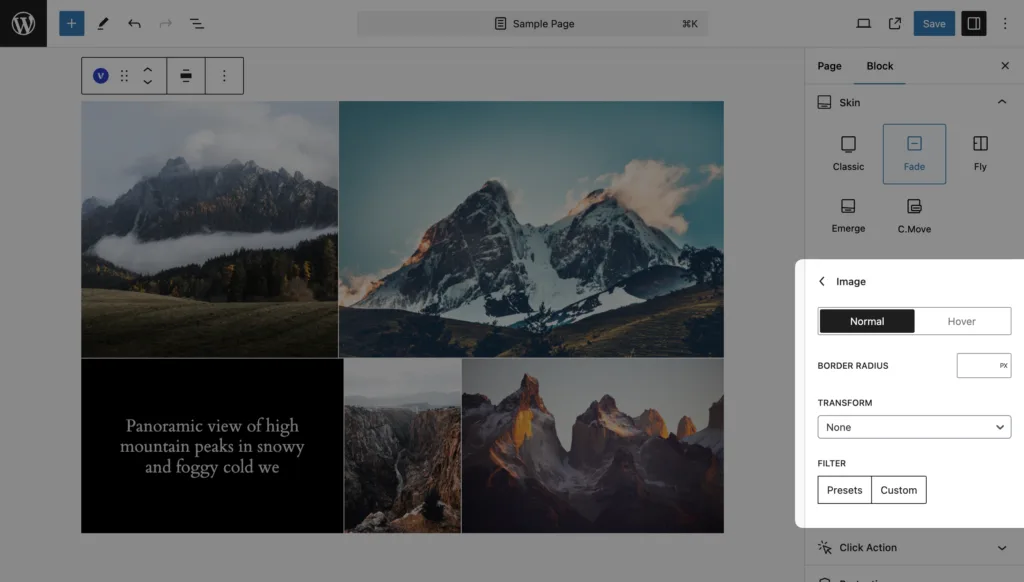
Hover State
Pro Feature
This is a part of the Visual Portfolio Pro plugin.
Purchase the Pro plugin to access this and other advanced features.
- Border Radius
- Transform
- Filter – Instagram-like image filter
- Tilt Effect
- Tilt Effect Direction
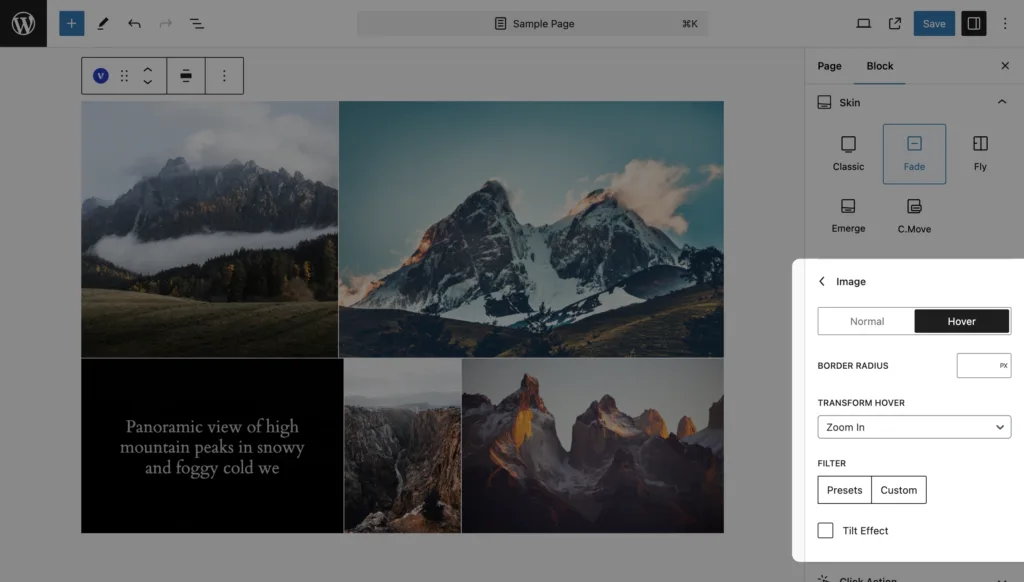
Overlay
- Display – select when to display overlay – hover state, normal state, or always.
- Text Align
- Move Overlay Under Image Pro – a useful option for mobile devices when hovering over items isn’t possible. The overlay will always be displayed without interaction.
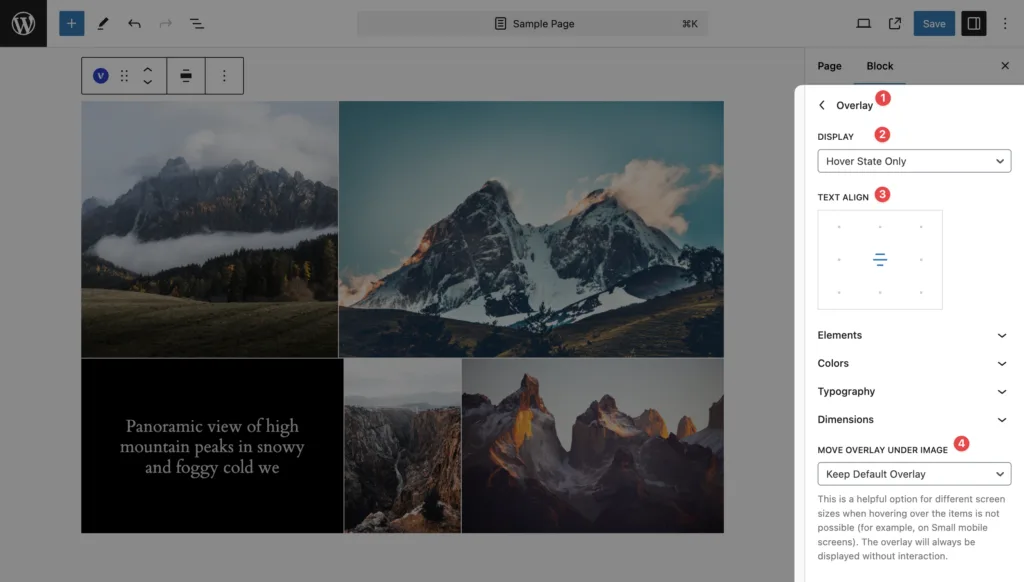
Elements
- Display Title
- Title Tag: Select the HTML tag for the title (e.g., h1, h2, etc.).
- Display Categories
- Categories Count: Set the maximum number of categories to display.
- Display Date
- Display Author
- Display Views (available for Posts only)
- Display Reading Time (available for Posts only)
- Display Excerpt
- Excerpt words count: Set the number of words shown from the excerpt.
- Display Icon – The icon will be displayed when you hover over the image. The icon is selected automatically, depending on the item format or type (Image, Video, Audio, etc.)
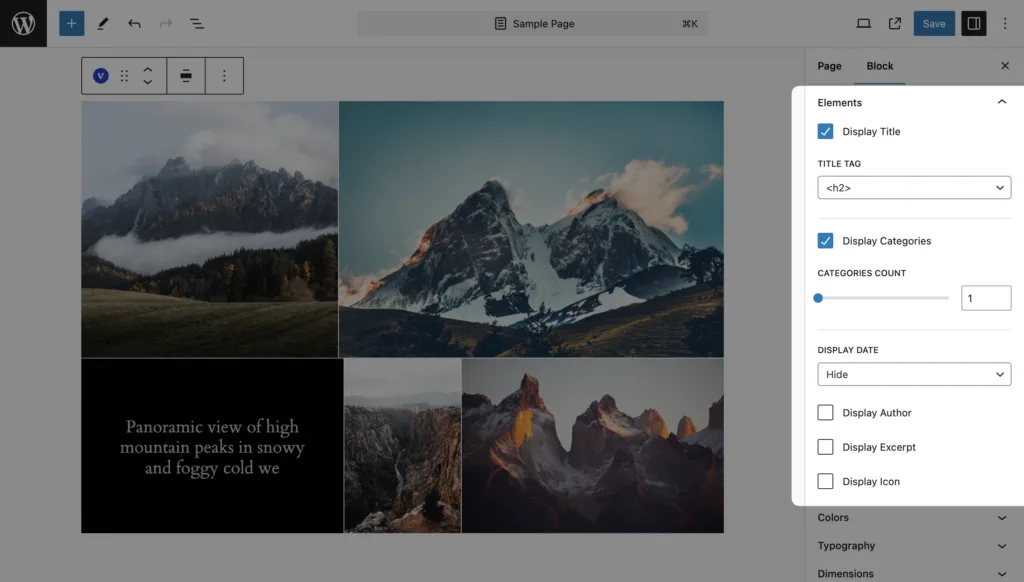
Colors
- Background
- Text
- Blend Mode Pro
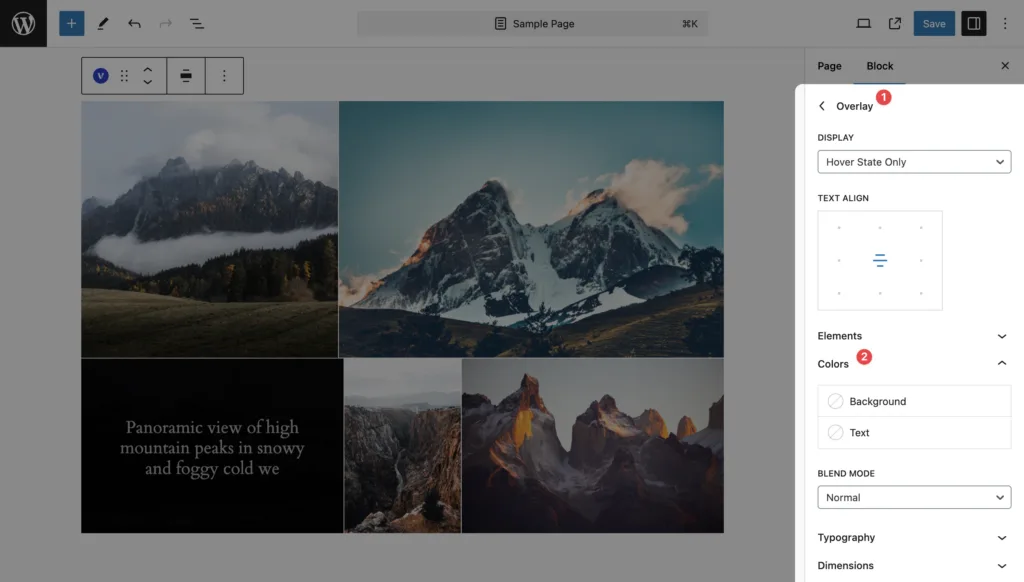
Typography
Pro Feature
This is a part of the Visual Portfolio Pro plugin.
Purchase the Pro plugin to access this and other advanced features.
- Title
- Category
- Meta
- Description
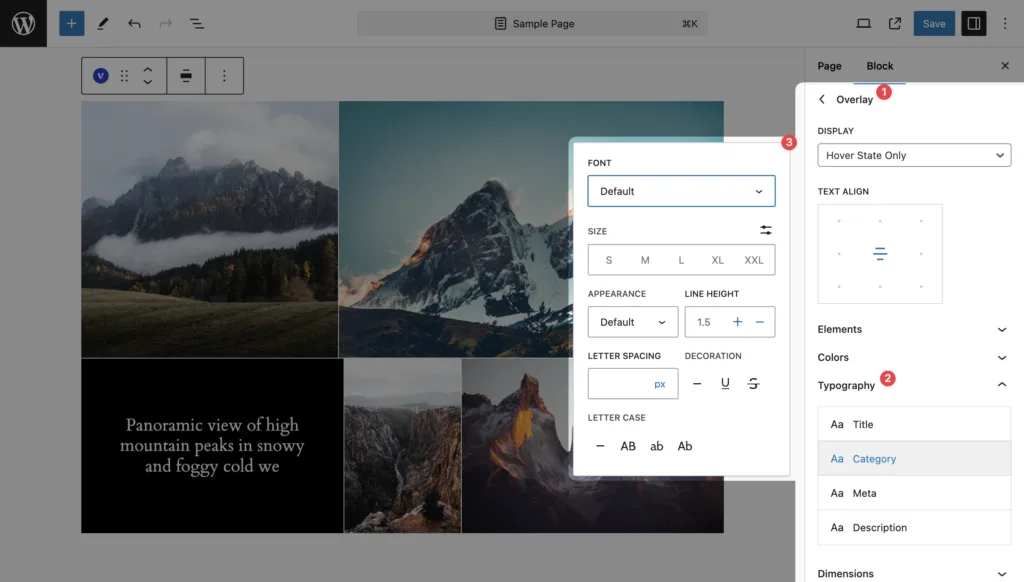
Dimensions
Pro Feature
This is a part of the Visual Portfolio Pro plugin.
Purchase the Pro plugin to access this and other advanced features.
- Border Radius
- Padding
- Margin
- Items Gap
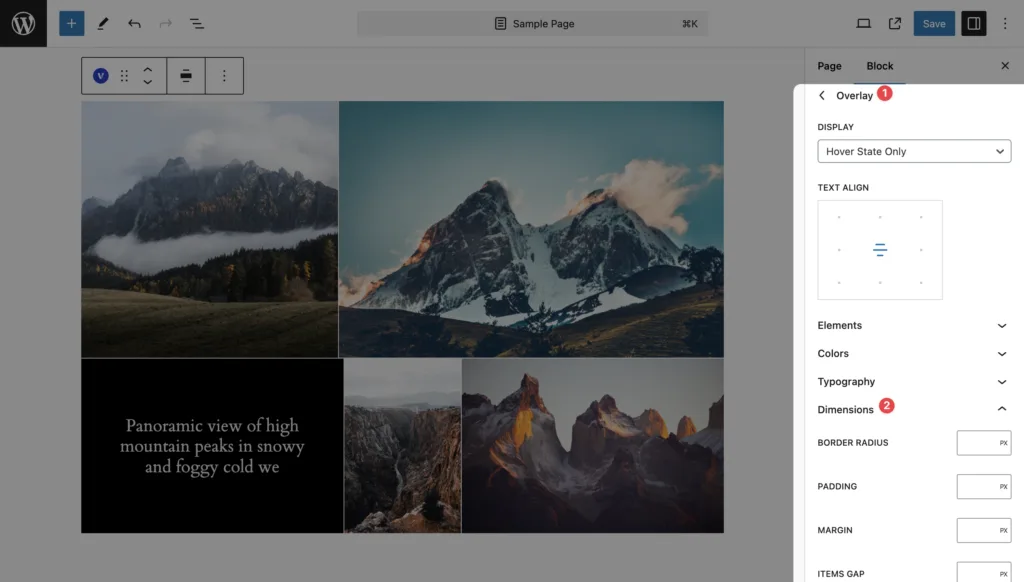
 Introduction
Introduction Archive
Archive Projects
Projects Gallery Blocks
Gallery Blocks Social Feeds
Social Feeds Proofing
Proofing Saved Layouts and Shortcodes
Saved Layouts and Shortcodes Settings
Settings FAQ
FAQ Troubleshooting
Troubleshooting Developers
Developers