Table of Contents
The Tiles layout allows you to select a predefined layout type for your gallery items, displaying them in a metro-style arrangement.
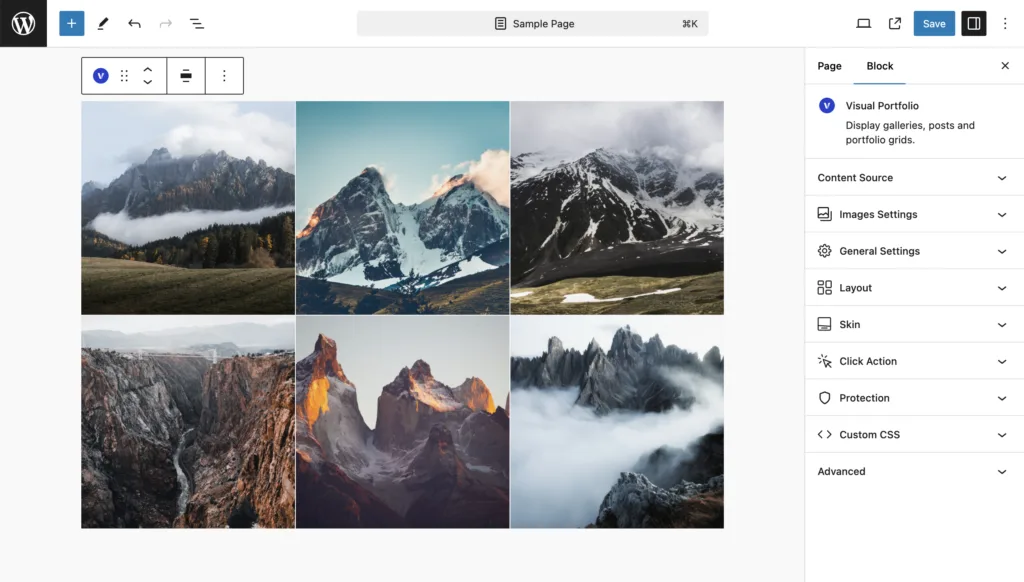
Available Settings
- Tiles Type – Select one of the predefined tile types for your layout.
- Gap – Set the spacing between gallery items.
- Vertical Gap – Optionally set the vertical spacing between gallery items.
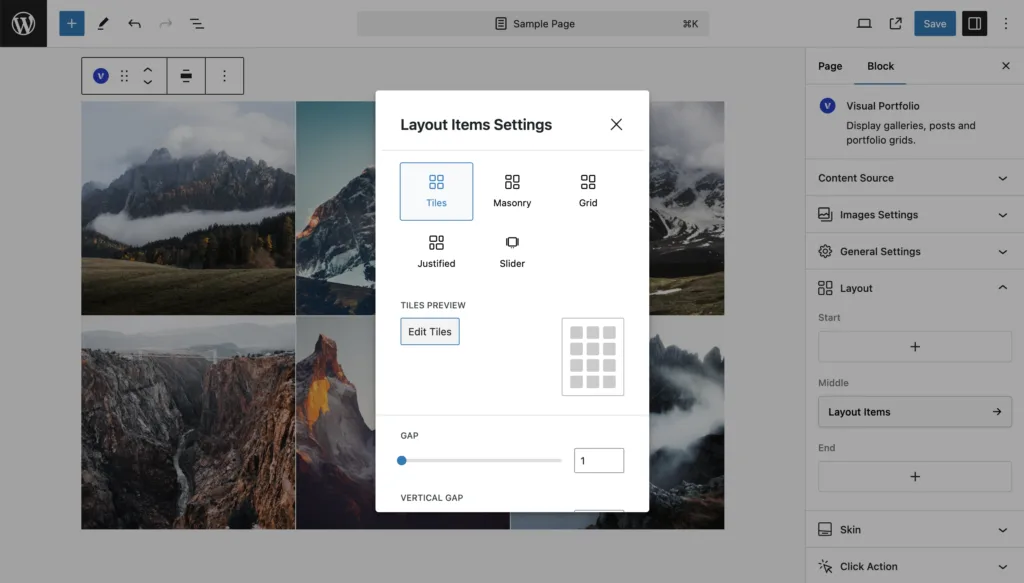
Tiles Type
The Tiles layout offers several predefined patterns to arrange your gallery items. Each type creates a unique grid-like structure, allowing you to showcase your content in visually interesting ways.
To select a Tiles Type:
- In the Visual Portfolio block layout settings, select Tiles as your layout.
- Look for the Edit Tiles button.
- Choose from the available options.
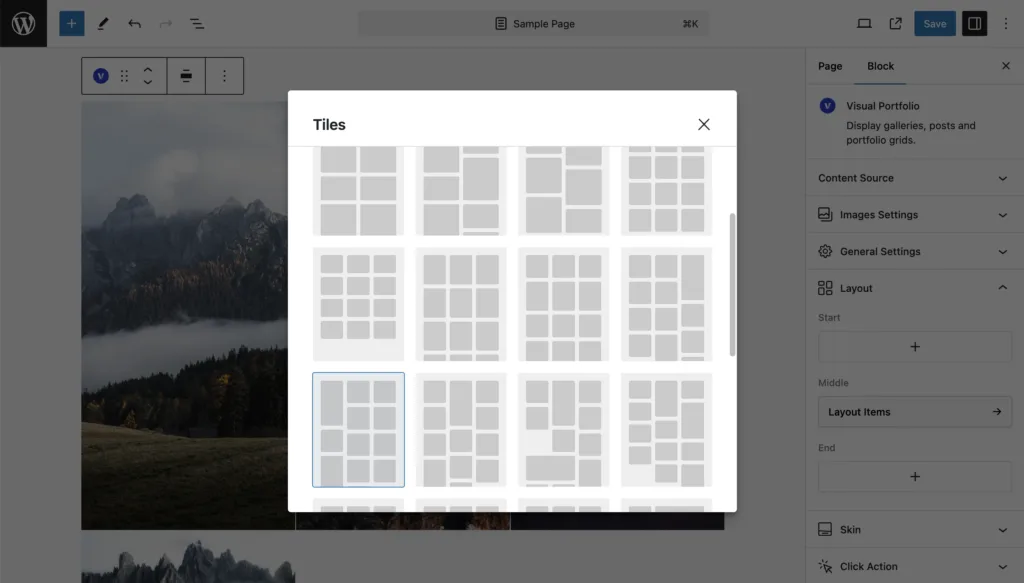
Each Tiles Type arranges your items differently, creating various patterns of larger and smaller tiles. Experiment with different types to find the one that best suits your content and design preferences.
Gap Settings
Gap – controls the horizontal space between your gallery items. To adjust:
- Find the Gap option in the Tiles layout settings.
- Enter a value (in pixels) for the desired spacing.
Vertical Gap – allows you to set a different spacing for the vertical gaps between items. This can be useful for creating more complex layouts. To adjust:
- Look for the Vertical Gap option in the settings.
- Enter a value (in pixels) for the vertical spacing.
- If left empty, it will use the same value as the horizontal Gap.