Table of Contents
Skins in Visual Portfolio determine how your gallery items are displayed, offering different visual styles and hover effects. These predefined skins allow you to customize the appearance of your portfolio items quickly and easily.
Available Skins
Visual Portfolio offers several predefined skins:
- Classic
- Fade
- Fly
- Emerge
- Caption Move Pro
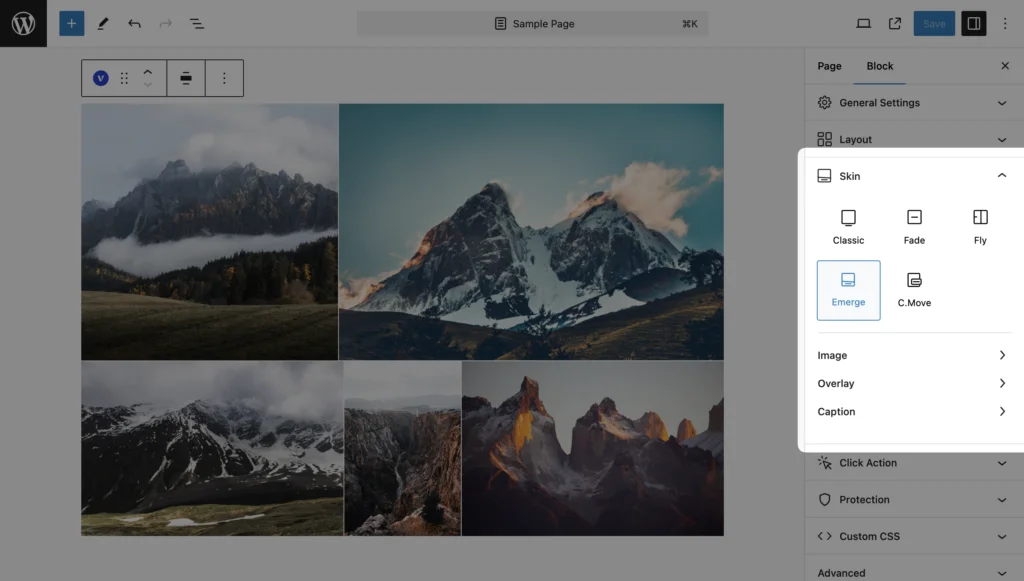
Selecting a Skin
To choose a skin for your gallery:
- Edit your Visual Portfolio block
- In the block settings, locate the Skin option
- Select your desired skin from the available options
Customizing Skins
Each skin offers various customization options, which may include:
- Image settings (border radius, transform, filters)
- Overlay settings (background color, opacity, blend mode)
- Caption settings (alignment, typography, colors)
- Hover effects
To access these settings:
- Select a skin
- Explore the additional options that appear in the block settings panel
For detailed information on each skin and its specific customization options, please refer to the individual skin documentation linked above.
 Introduction
Introduction Archive
Archive Projects
Projects Gallery Blocks
Gallery Blocks Social Feeds
Social Feeds Proofing
Proofing Saved Layouts and Shortcodes
Saved Layouts and Shortcodes Settings
Settings FAQ
FAQ Troubleshooting
Troubleshooting Developers
Developers