Pro Feature
This is a part of the Visual Portfolio Pro plugin.
Purchase the Pro plugin to access this and other advanced features.
Configure Watermarks
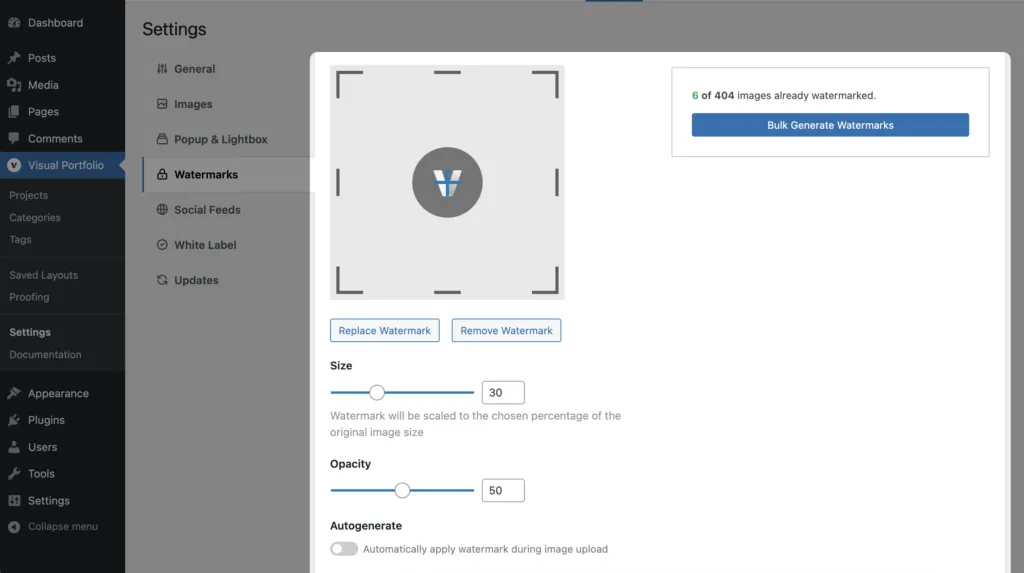
Add watermark protection to images with the following settings:
- Logo – Your image to display as watermarks
- Size – Watermark size in percent
- Opacity – Adjust the transparency of the watermark
- Autogenerate – Automatically apply watermark during image upload
Add Watermarks Manually
In case you don’t want to bulk generate watermarks on the whole media library, you need to disable the Autogenerate setting and generate watermarks manually in the media library:
- Go to your Media Library
- Click on the Generate button next to an image to create a watermarked version
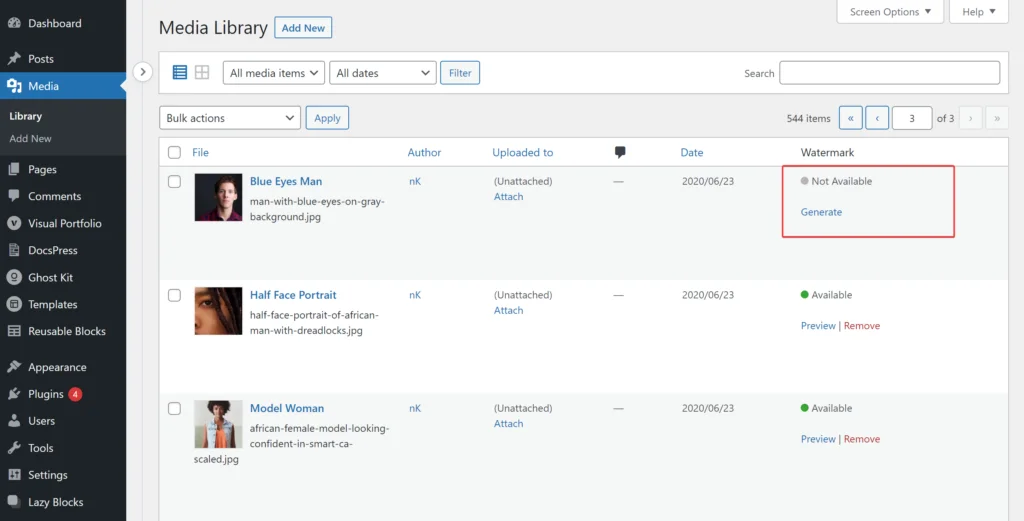
- Click on the Preview button to see how your watermarked image looks like
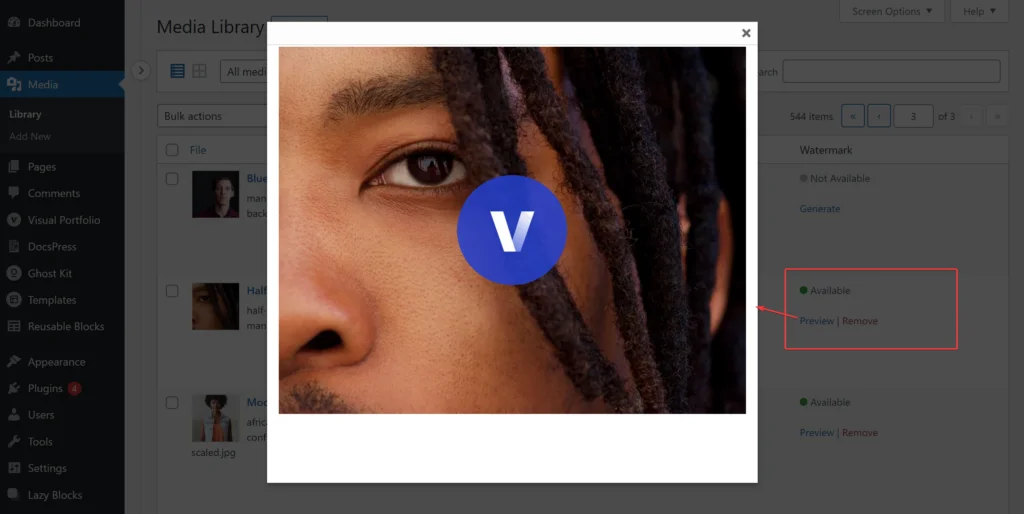
To remove the watermarked image, click on the Remove button.
The same controls are also available on the image admin page:
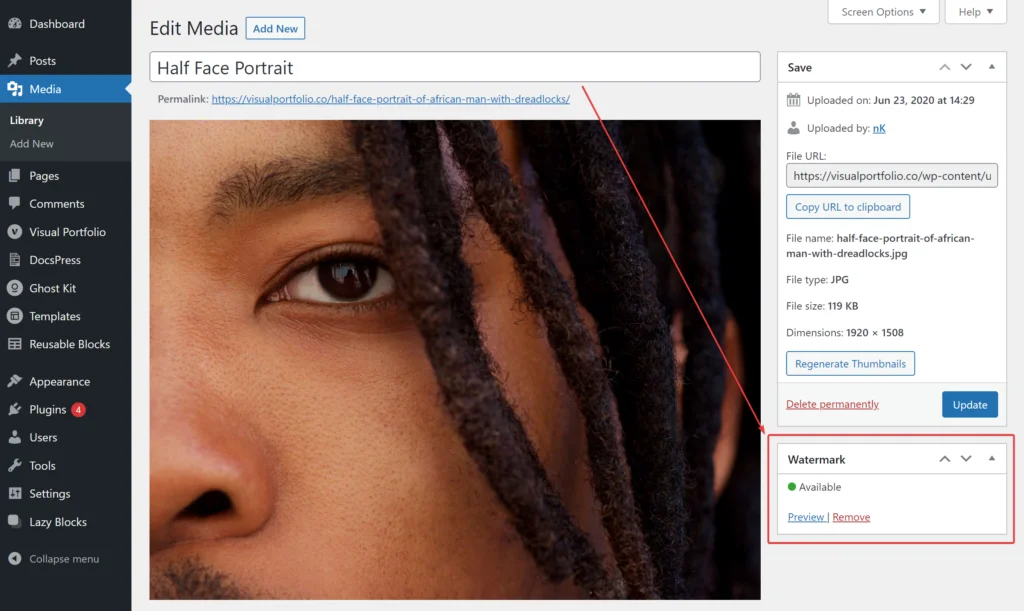
Show Watermarked Images in the Gallery
Once watermarks are ready, you have to enable the Protection option in your Visual Portfolio gallery. Learn more here – Protection
Watermarks in Visual Portfolio provide an effective way to protect your images from unauthorized use. By configuring these settings, you can add a layer of security to your visual content while maintaining the aesthetic appeal of your galleries.
 Introduction
Introduction Archive
Archive Projects
Projects Gallery Blocks
Gallery Blocks Social Feeds
Social Feeds Proofing
Proofing Saved Layouts and Shortcodes
Saved Layouts and Shortcodes Settings
Settings FAQ
FAQ Troubleshooting
Troubleshooting Developers
Developers