Table of Contents
Integration with Twitch API works using oAuth and you can connect it with a few clicks.
Configure
- Go to Visual Portfolio → Settings → Social Feeds page
- Select Twitch and click Connect button
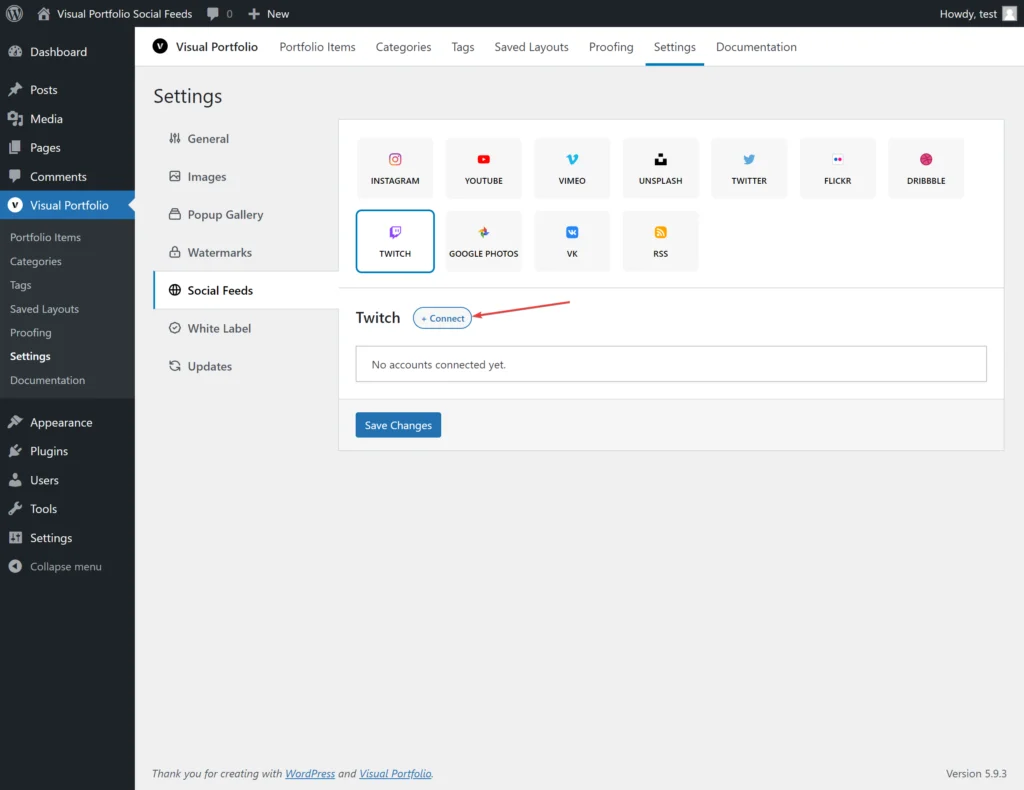
- In the popup will be opened Twitch oAuth form, where you will need to sign in in your account and then grant permissions for our App
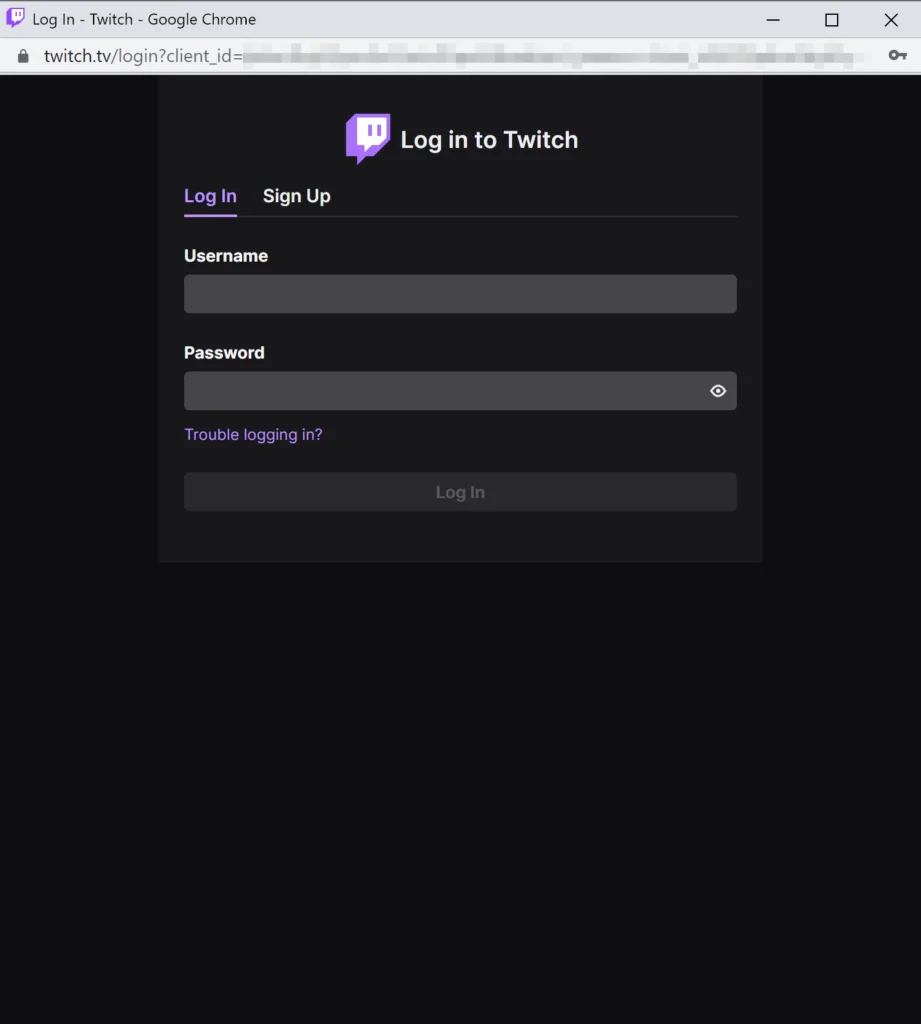
Available Options
- Source
- Clips
- Streams
- Videos
- By User or By Channel Name
- Max Videos – the limit of how many videos our plugin should fetch from API
How to Use in Blocks
That’s all. How to add Social Feeds in the Visual Portfolio blocks, you can learn in this article – https://www.visualportfolio.com/docs/social-feeds/#using-social-feeds-in-galleries