Table of Contents
Integration with X API works in a manual way, you will need to create API tokens manually using the following instruction.
Configure
- Go to Visual Portfolio → Settings → Social Feeds page
- Select X and click Connect button
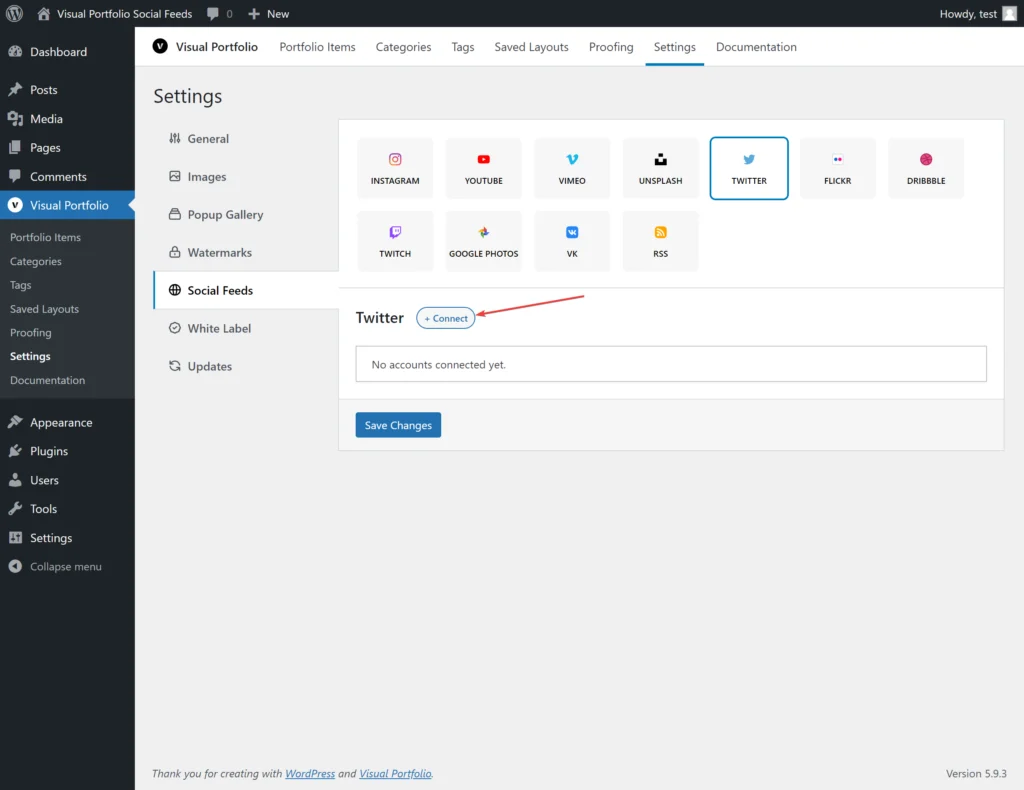
- In the next form you need to add data to work with API
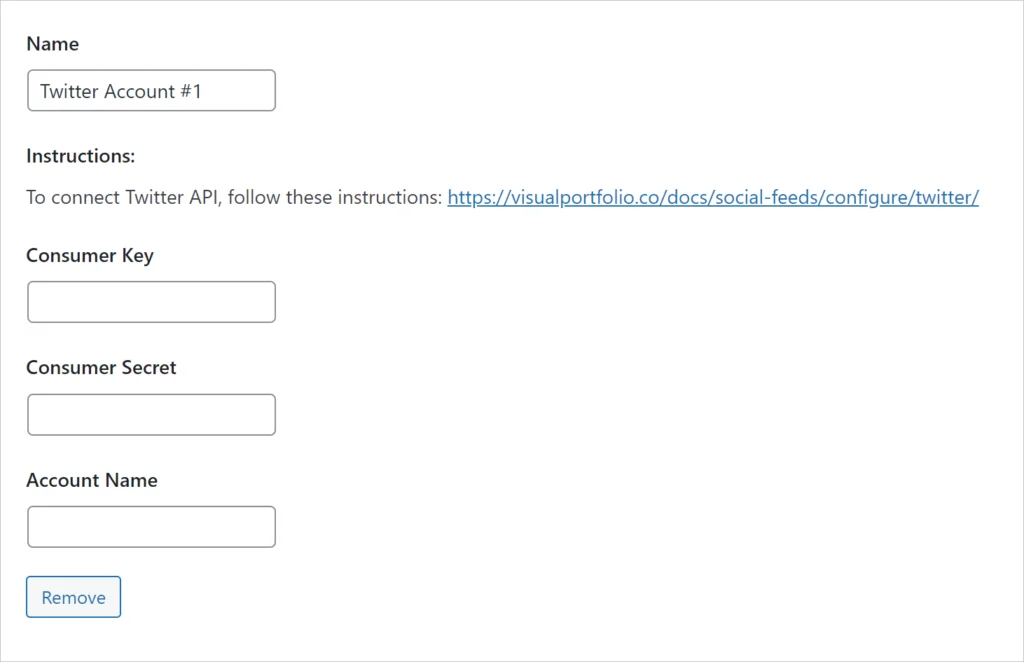
- To get the Consumer Key and Secret, you need to create an APP using the following instructions: https://docs.x.com/resources/fundamentals/developer-apps
- To get the Consumer Key, copy the
Consumer Keyfrom your APP settings - To get the Consumer Secret, copy the
Consumer Secretfrom your APP settings - To get the Account Name go to the X user page for example nK https://x.com/nkdevv. Copy the name from the link –
nkdevv
Available Options
- Max Tweets – the limit of how many tweets our plugin should fetch from API
How to Use in Blocks
That’s all. How to add Social Feeds in the Visual Portfolio blocks, you can learn in this article – https://www.visualportfolio.com/docs/social-feeds/#using-social-feeds-in-galleries
 Introduction
Introduction Archive
Archive Projects
Projects Gallery Blocks
Gallery Blocks Social Feeds
Social Feeds Proofing
Proofing Saved Layouts and Shortcodes
Saved Layouts and Shortcodes Settings
Settings FAQ
FAQ Troubleshooting
Troubleshooting Developers
Developers