Table of Contents
The Visual Portfolio plugin offers a custom post type called Project, designed to help you effortlessly publish and organize your work using categories and tags, similar to managing regular posts.
Understanding Projects
Projects in Visual Portfolio are the foundation of your portfolio. They allow you to:
- Showcase individual works in a structured manner
- Add detailed information about each piece
- Organize your portfolio items efficiently
Creating a New Project
To create a new project:
- Navigate to Visual Portfolio → Projects → Add New in your WordPress dashboard.
- Add a title for your project.
- In the main content area, add a description, images, or any other relevant information.
- Set a featured image, which will be the main visual for your project in galleries.
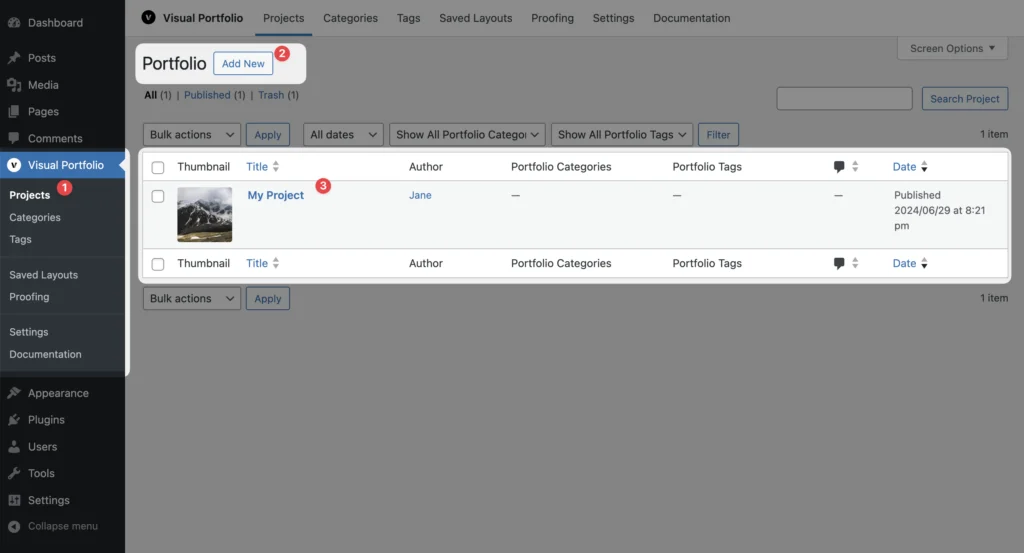
Project Settings
Each project has several customizable settings:
Featured Image
- Set the main image for your project
- Adjust the focal point for optimal display in galleries
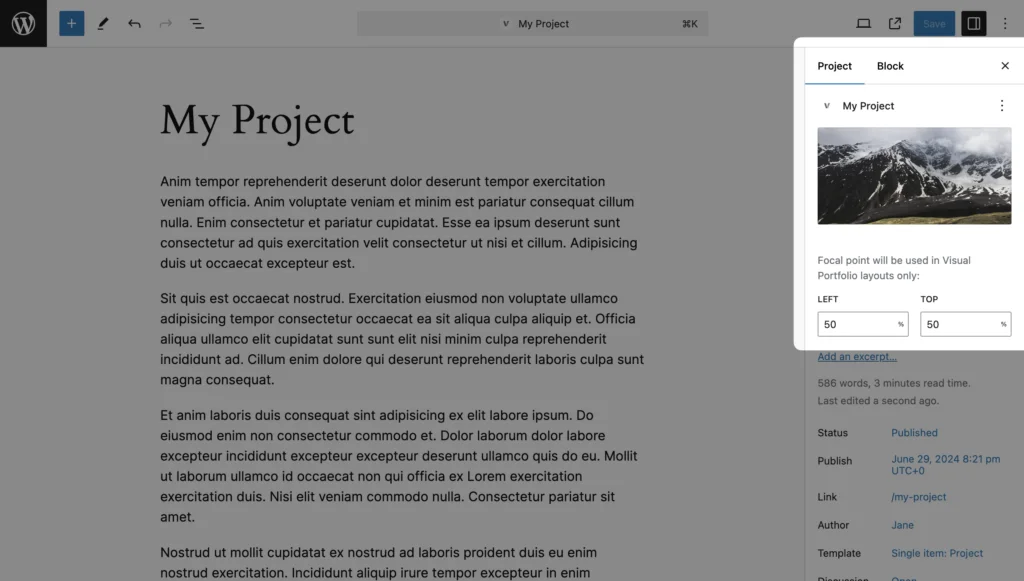
Custom Fields
- Video URL: For video projects, add a link to your video (only visible when Project Format is set to Video)
- Audio URL Pro: For audio projects, add a link to your audio file (only visible when Project Format is set to Audio)
- Custom Popup Thumbnail Pro: Set a specific image to be used in the lightbox when the project is viewed in a portfolio gallery
- Custom Thumbnail Pro: Display a different image in galleries than the featured image
- Hover Thumbnail Pro: Show a different image when users hover over your project in galleries
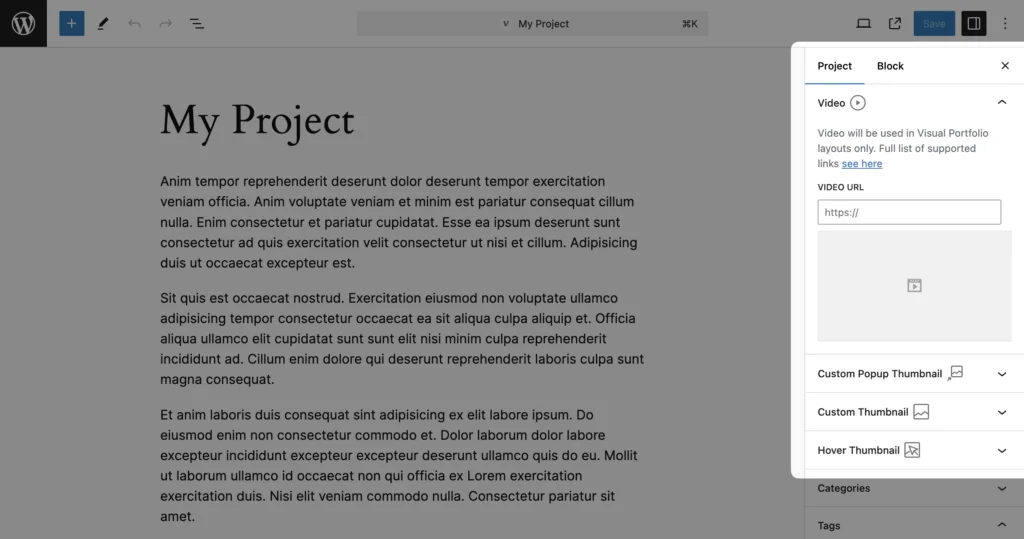
Categories and Tags
- Assign categories and tags to organize your projects
- These can be used for filtering in your gallery displays
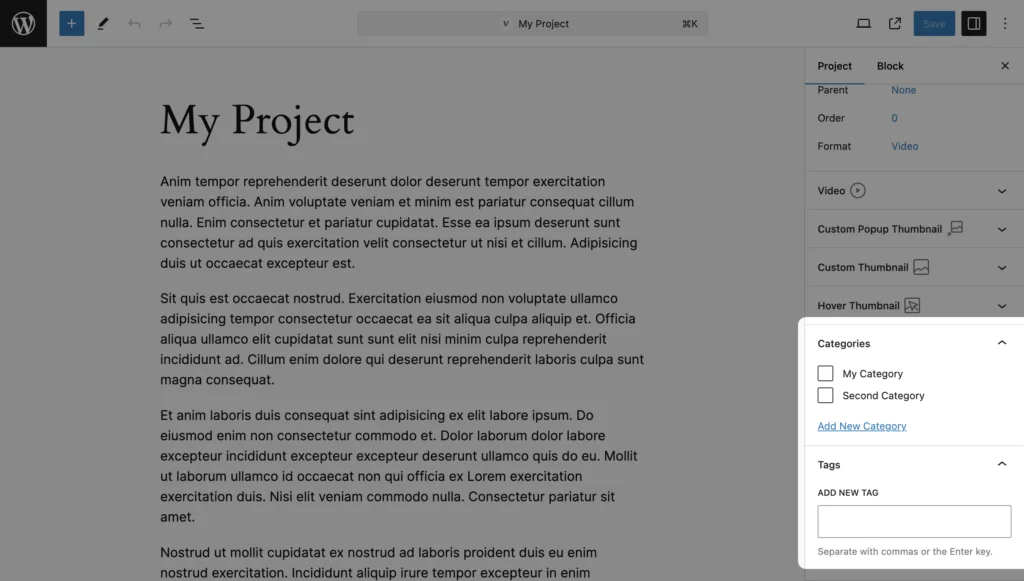
Project Formats
Visual Portfolio supports various project formats:
- Standard: For typical image-based projects
- Video: For video projects (YouTube, Vimeo, etc.). When selected, the Video URL field becomes available.
- Audio Pro: For audio projects (SoundCloud, Spotify, etc.). When selected, the Audio URL field becomes available.
To set a format, use the “Format” dropdown in the project editor. The available custom fields will update based on your selection.

Displaying Projects
Projects can be displayed in several ways:
- Default Portfolio Page: Automatically shows all projects using the “Current Query” content source.
- Custom Galleries: Use the Visual Portfolio block on any page:
- Select “Posts” as the Content Source
- Choose “Portfolio” as the post type
- Customize further settings as needed
- Individual Project Pages: Each project has its own dedicated page
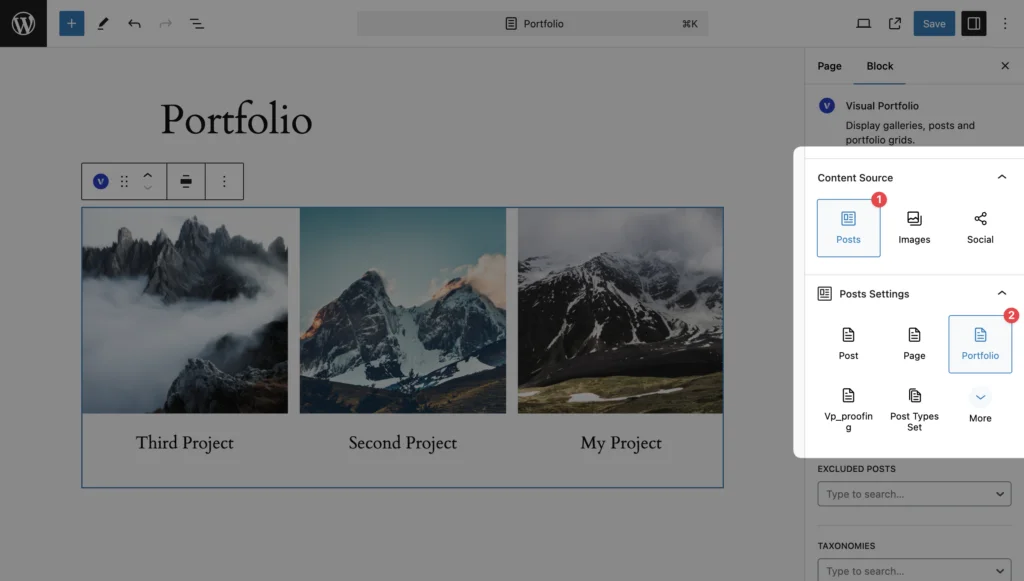
 Introduction
Introduction Account & License
Account & License Archive
Archive Projects
Projects Gallery Blocks
Gallery Blocks Social Feeds
Social Feeds Proofing
Proofing Saved Layouts and Shortcodes
Saved Layouts and Shortcodes Settings
Settings FAQ
FAQ Troubleshooting
Troubleshooting Developers
Developers