Table of Contents
The Content Source settings determine what type of content your Visual Portfolio gallery will display. There are three main options available:
- Posts: Display various types of posts in your gallery.
- Images: Select specific images from your Media Library.
- Social Pro: Show posts from connected social media platforms.
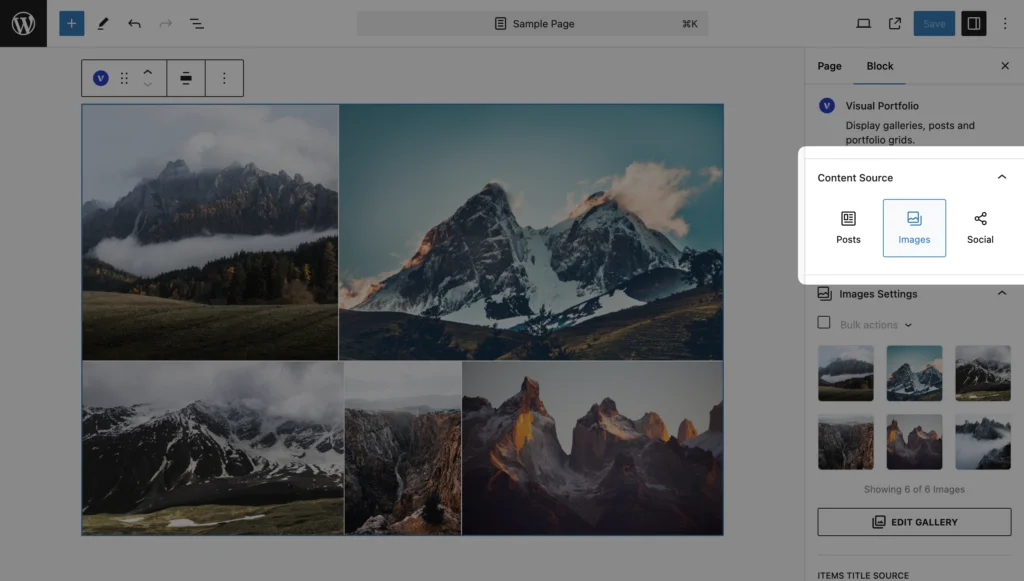
Posts
Use this to display WordPress posts, pages, or custom post types (like Projects) in your gallery.
To configure:
- Select Posts as your Content Source.
- Choose the post type (e.g., Post, Page, Portfolio).
- Set additional filters like categories or tags if needed.
Images
This allows you to create custom image galleries using files from your WordPress Media Library.
To set up:
- Select Images as your Content Source.
- Click Edit Gallery to choose images from your Media Library.
- Arrange the images in your desired order.
Social
Pro Feature
This is a part of the Visual Portfolio Pro plugin.
Purchase the Pro plugin to access this and other advanced features.
Display posts from various social media platforms in your gallery.
To use:
- Select Social as your Content Source.
- Choose the social network you want to display.
- Configure the specific settings for the chosen network.
Note: You need to connect your social media accounts in the Visual Portfolio settings before using this option.
General Settings
These settings apply to all content sources:
- Items Per Page – Set the number of items to display per page. Combine it with the Pagination module
- No Items Action – Choose what to display when no items are available.
 Introduction
Introduction Account & License
Account & License Archive
Archive Projects
Projects Gallery Blocks
Gallery Blocks Social Feeds
Social Feeds Proofing
Proofing Saved Layouts and Shortcodes
Saved Layouts and Shortcodes Settings
Settings FAQ
FAQ Troubleshooting
Troubleshooting Developers
Developers