Table of Contents
Effectively managing your Visual Portfolio Pro account ensures you get the most out of your investment. This guide covers everything you need to know about your account and license management.
Accessing Your Account
To manage your Visual Portfolio Pro account:
- Visit https://nkdev.info/account/
- Log in with your credentials (email and password used during purchase)
License Management
Getting Your License Key
- Go to the account dashboard.
- Click on the Licenses section
- Copy your license key
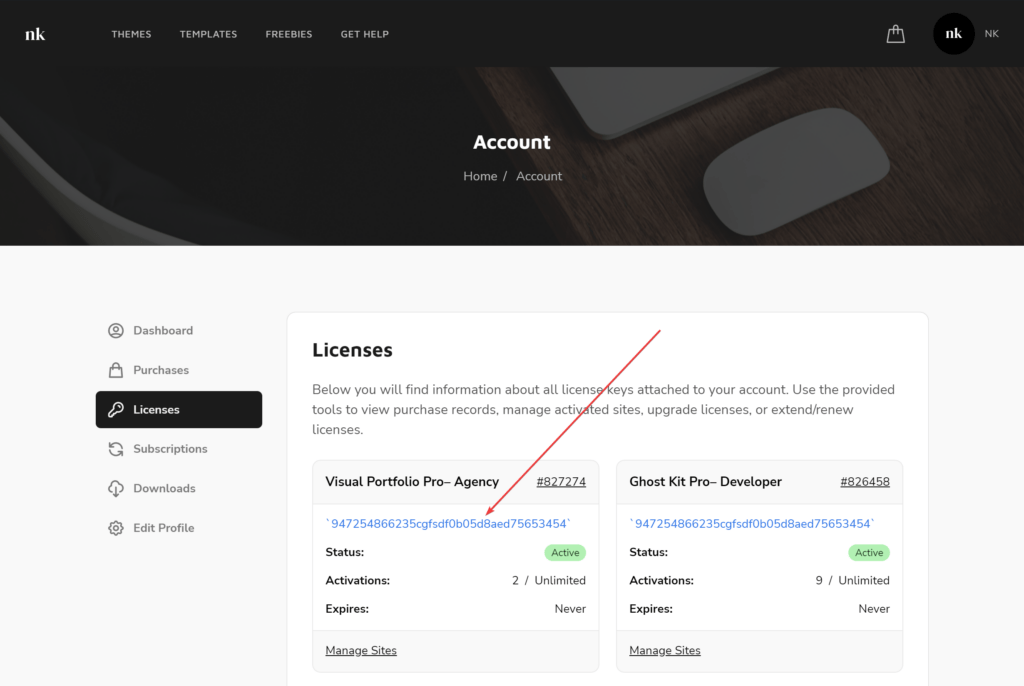
Activating on New Sites
- Go to Visual Portfolio → Settings → Updates on your WordPress site
- Enter your license key
- Click Activate
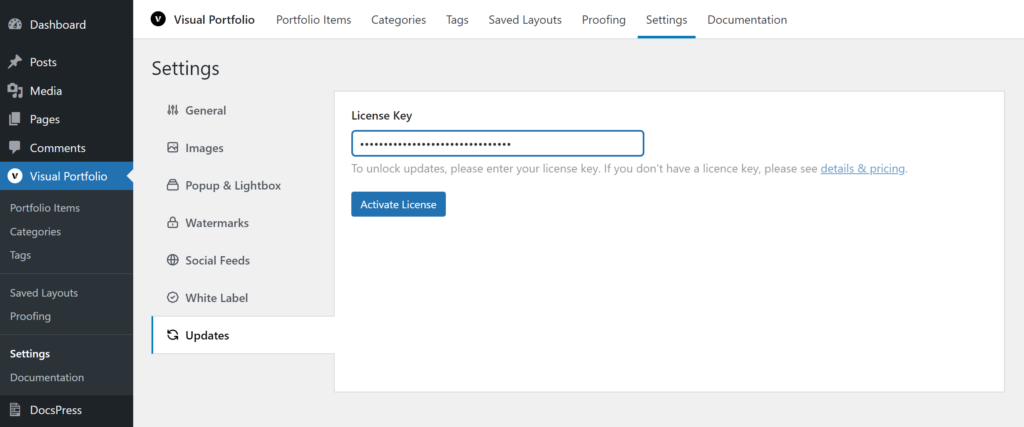
Managing Active Sites
To view, add, or remove sites associated with your license:
- In your account dashboard, go to the Licenses tab
- Click the Manage Sites button
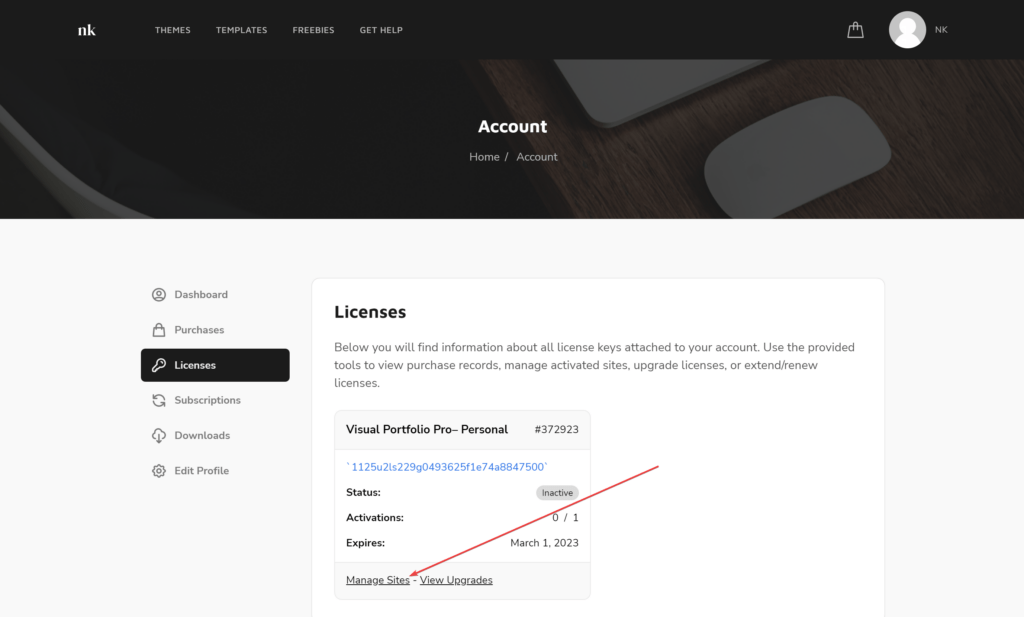
Renewal Process
Visual Portfolio Pro licenses are set to renew automatically each year. To manage your renewal:
- Go to your account dashboard and login to your account
- Click on the Subscriptions tab
Cancelling Auto-Renewal
To cancel automatic renewal:
- In your account, go to Subscriptions
- Find your active subscription and click the Cancel button
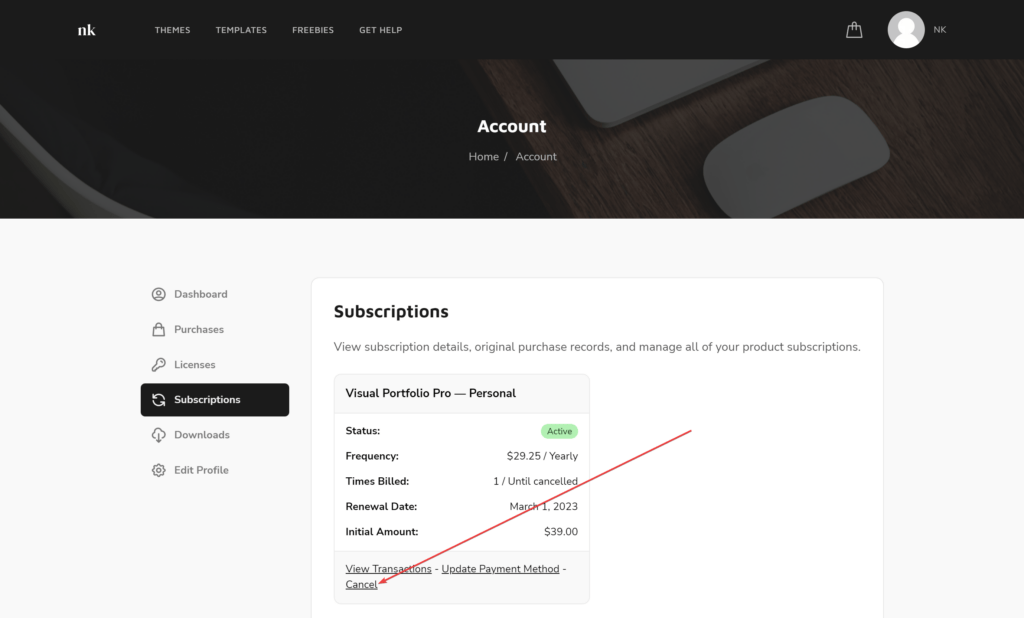
- Canceling your subscription does not mean you will receive a refund.
- It only stops the auto-renewal.
- You can still manually renew your subscription if needed.
- You will be notified via email before your license expires.
Manual Renewal
If your subscription has expired or auto-renewal is turned off, you can renew manually:
- Go to your account dashboard and login to your account
- Click on the Subscriptions tab
- Find your expired subscription and click the Renew License button
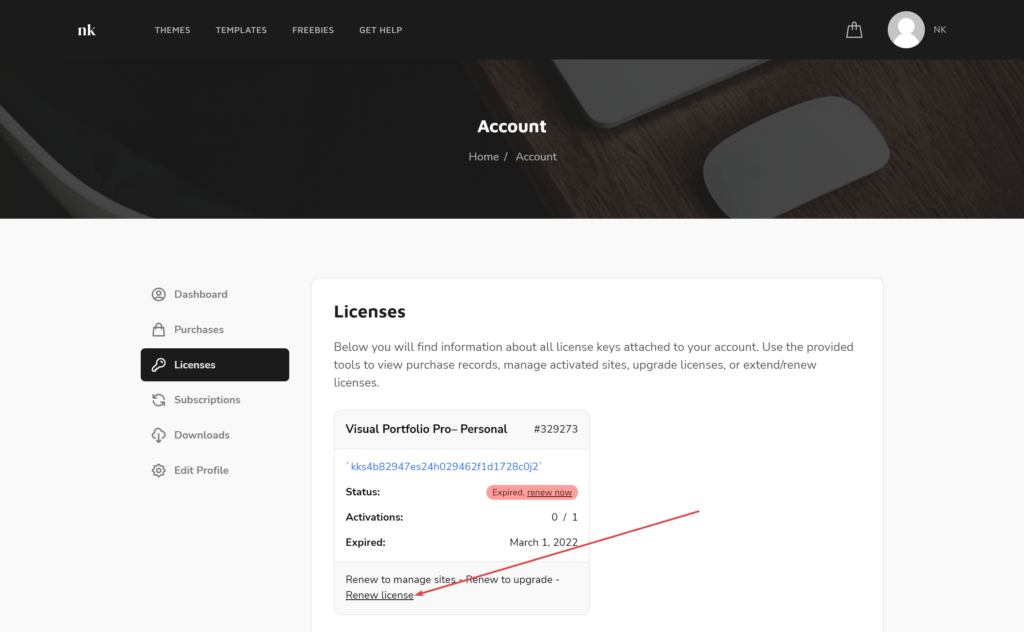
You will be redirected to the checkout page to complete your payment.
What Happens If You Don’t Renew Visual Portfolio Pro?
By not renewing your subscription, you will lose access to:
- Pro plugin updates
- Premium technical support
The features already installed on your site will continue to work, but renewing your subscription ensures you have access to the latest updates and support.
Using Your License on Localhost and Staging Sites
When you use Visual Portfolio with a localhost or a staging site, it is not considered as an activation, so the license can be used on the production site.
To activate Visual Portfolio Pro on a live site, simply follow these instructions.
What is a Staging Site?
A staging site is a copy of your live website used for testing changes before applying them to the live site. This allows you to experiment and perfect your site safely.
Normally, you need a Visual Portfolio Pro license activation for every WordPress installation, regardless of whether it is a live site, development site, sub-domain, sub-directory, etc. However, to help creators work with staging sites, there are a number of staging and development domains that do not count towards your license activations.
Supported Staging Environments
Some hosting providers offer custom staging environments. Using these environments will not count toward your license activations. Supported providers include:
- WP Engine
- InstaWP
- Cloudways
- Kinsta
- GoDaddy
- FlyWheel
- BlueHost
- HostGator
- SiteGround
If your hosting provider is not listed, they may use standard methods for staging sites, and general rules will apply.
Supported Domain Formats
Staging and development domains that do not count towards license activations include:
TLD (Top-Level Domains):
.dev(example.dev).local(example.local).test(example.test).wpengine.com(example.wpengine.com)
Subdomains:
dev.(dev.example.com)test.*(test.example.com)*.test.*(example.test.example.com)staging.*(staging.example.com)*.staging.*(example.staging.example.com)staging-[0-9].*(staging-6.example.com)
IP addresses:
10.0.0.0/8172.16.0.0/12192.168.0.0/16
If your staging/development domain does not meet these requirements, you’ll need to purchase an additional license or upgrade your plan. Alternatively, you can transfer your license between your main site and your staging/development site as needed.