Table of Contents
Pro Feature
This is a part of the Visual Portfolio Pro plugin.
Purchase the Pro plugin to access this and other advanced features.
Visual Portfolio Pro allows you to integrate social media feeds into your galleries, automatically displaying your latest posts from various platforms on your site.
Supported Social Networks
- Youtube
- Vimeo
- Unsplash
- X
- Flickr
- Dribbble
- Twitch
- VK (Vkontakte)
- RSS
Configuring Social Feeds
- Go to Visual Portfolio → Settings → Social Feeds
- Select the social network you want to connect
- Click the Connect button
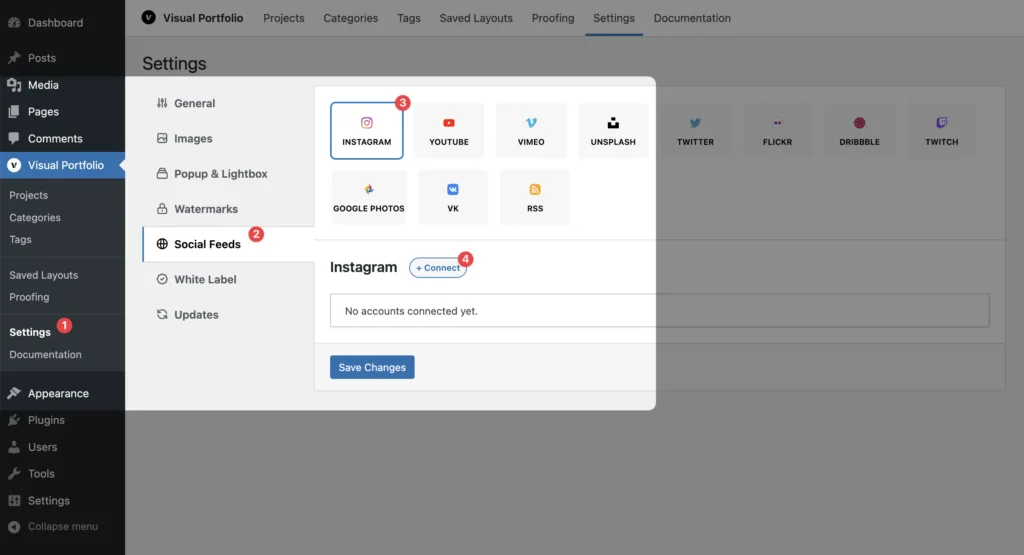
Connection Process
- For Instagram, Unsplash, Twitch, Dribbble, and VK accounts:
- Authorization will automatically open the login form
- Follow the prompts to grant necessary permissions
- For other social networks:
- Follow the manual connection instructions provided
- You may need to create API keys or tokens on the respective platform
- After successful authorization, click Save Changes to store your social network settings
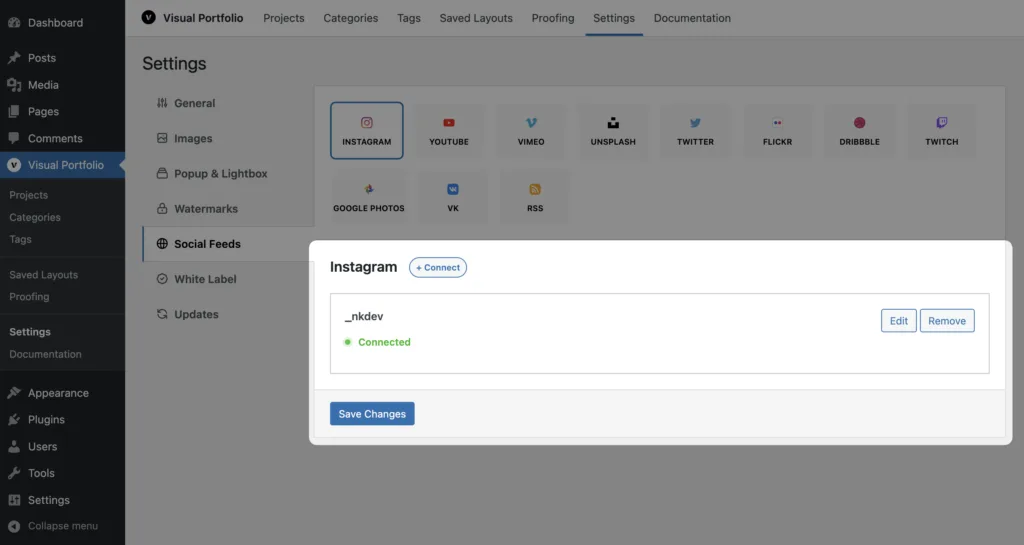
Using Social Feeds in Galleries
- Add a Visual Portfolio block to your page
- In Content Source, select Social
- Choose the connected social network
- Configure any additional settings specific to that social network
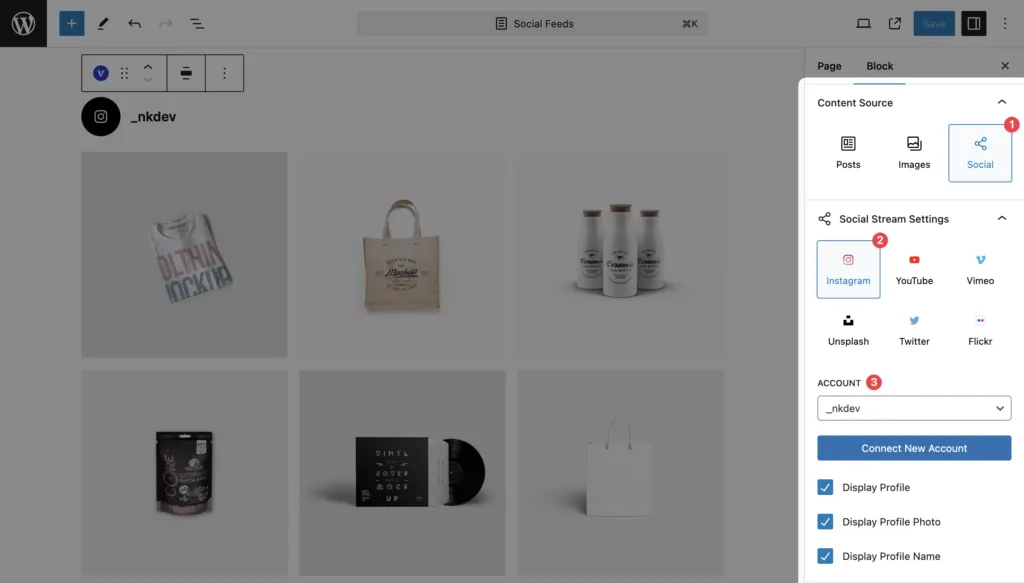
Automatic Updates
- Social network posts are loaded automatically every 3 hours
- Media from social posts is downloaded and served from your server
- This process runs automatically using WordPress Cron jobs