Table of Contents
Manage Active Sites
To activate, deactivate, or transfer licenses on your sites, follow these steps:
- Go to your account dashboard and login to your account.
- Click on the Licenses tab and then click the Manage Sites button.
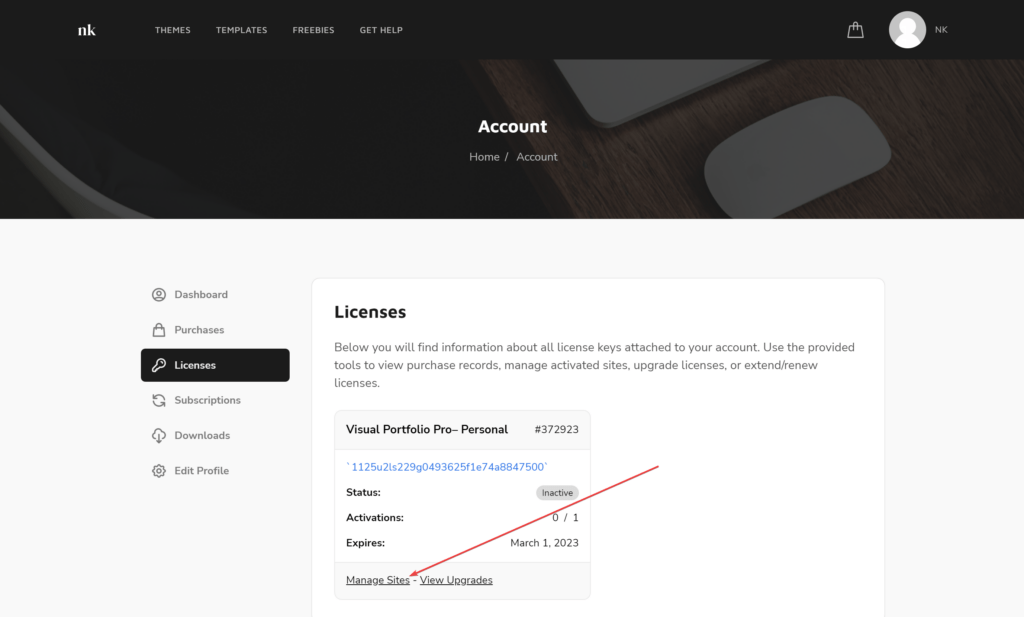
Cancel Subscription
Visual Portfolio Pro licenses are set to renew automatically each year. To cancel auto-renewal, follow these steps:
- Go to your account dashboard and login to your account.
- Click on the Subscriptions tab.
- Find your active subscription and click the Cancel button.
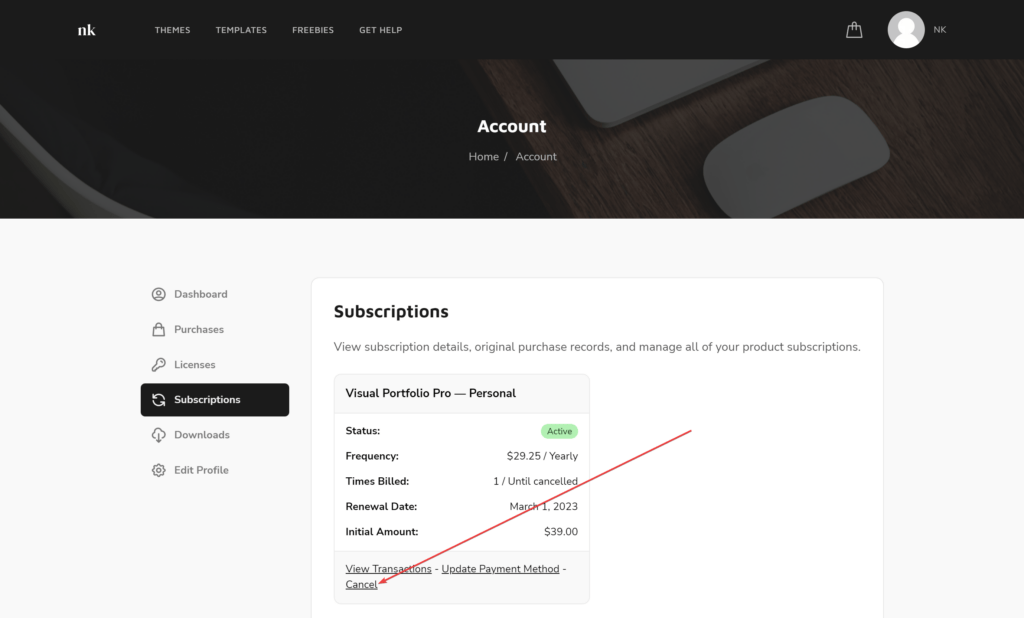
You can still manually renew your subscription if needed. You will be notified via email before your license expires.
Important: Canceling your subscription does not mean you will receive a refund. It only stops the auto-renewal. To request a refund, please fill out this contact form and we will assist you with your request as soon as possible.
Renew Subscription
If your subscription has expired or auto-renewal is turned off, you can renew it manually:
- Go to your account dashboard and login to your account.
- Click on the Subscriptions tab.
- Find your expired subscription and click the Renew License button.
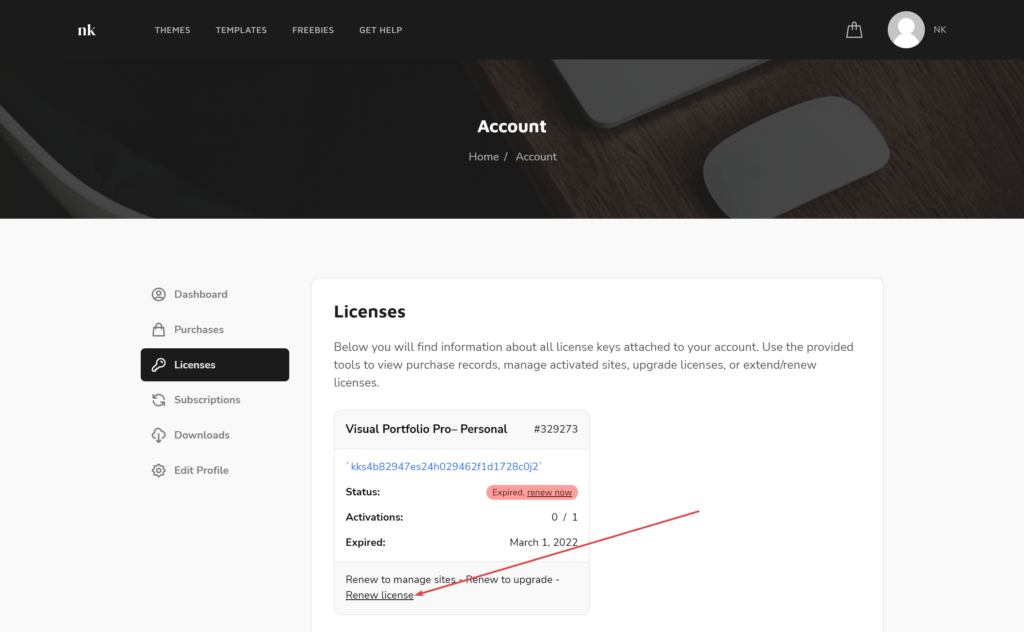
You will be redirected to the checkout page to complete your payment.
What Happens If You Don’t Renew Visual Portfolio Pro?
By not renewing your subscription, you will lose access to:
- Pro plugin updates
- Premium technical support
The features already installed on your site will continue to work, but renewing your subscription ensures you have access to the latest updates and support.
Using Your License on Localhost and Staging Sites
When you use Visual Portfolio with a localhost or a staging site, it is not considered as an activation, so the license can be used on the production site.
To activate Visual Portfolio Pro on a live site, simply follow these instructions.
What is a Staging Site?
A staging site is a copy of your live website used for testing changes before applying them to the live site. This allows you to experiment and perfect your site safely.
Normally, you need a Visual Portfolio Pro license activation for every WordPress installation, regardless of whether it is a live site, development site, sub-domain, sub-directory, etc. However, in order to help creators work with staging sites, there are a number of staging and development domains that do not count towards your license activations.
Supported Staging Environments
Some hosting providers offer custom staging environments. Using these environments will not count toward your license activations. Supported providers include:
- WP Engine
- InstaWP
- Cloudways
- Kinsta
- GoDaddy
- FlyWheel
- BlueHost
- HostGator
- SiteGround
If your hosting provider is not listed, they may use standard methods for staging sites, and general rules will apply.
Supported Domain Formats
Staging and development domains that do not count towards license activations include:
TLD (Top-Level Domains):
.dev(example.dev).local(example.local).test(example.test).wpengine.com(example.wpengine.com)
Subdomains:
dev.(dev.example.com)test.*(test.example.com)*.test.*(example.test.example.com)staging.*(staging.example.com)*.staging.*(example.staging.example.com)staging-[0-9].*(staging-6.example.com)
IP addresses:
- 10.0.0.0/8
- 172.16.0.0/12
- 192.168.0.0/16
If your staging/development domain does not meet these requirements, you’ll need to purchase an additional license or upgrade your plan. Alternatively, you can transfer your license between your main site and your staging/development site as needed.